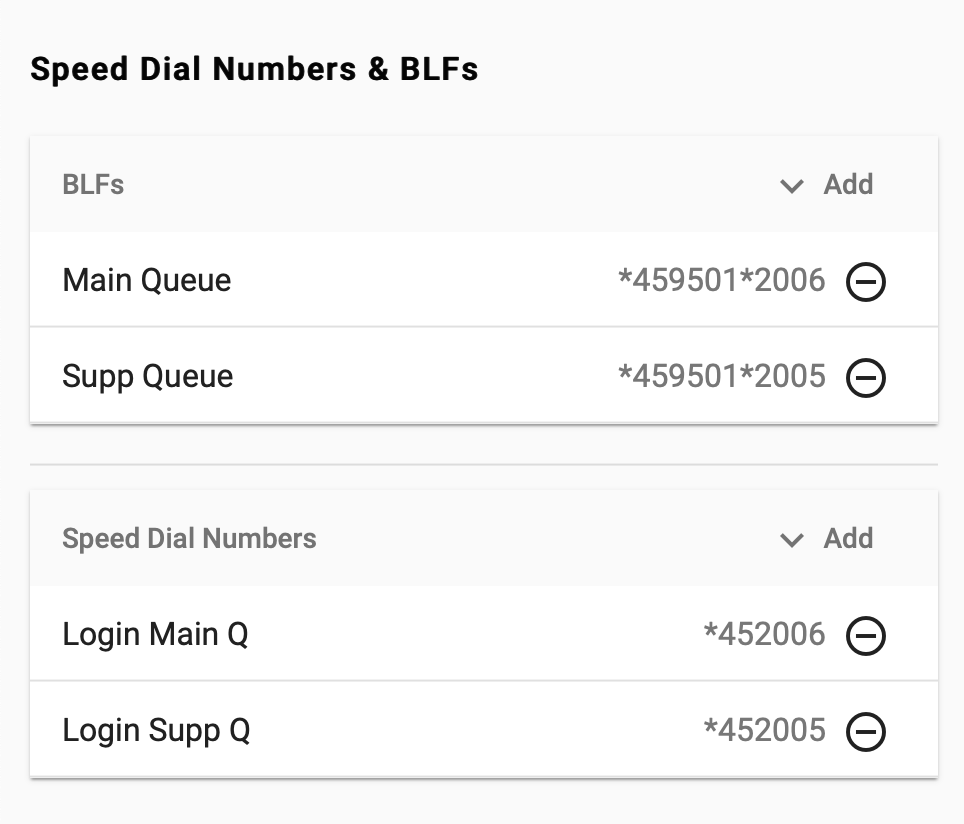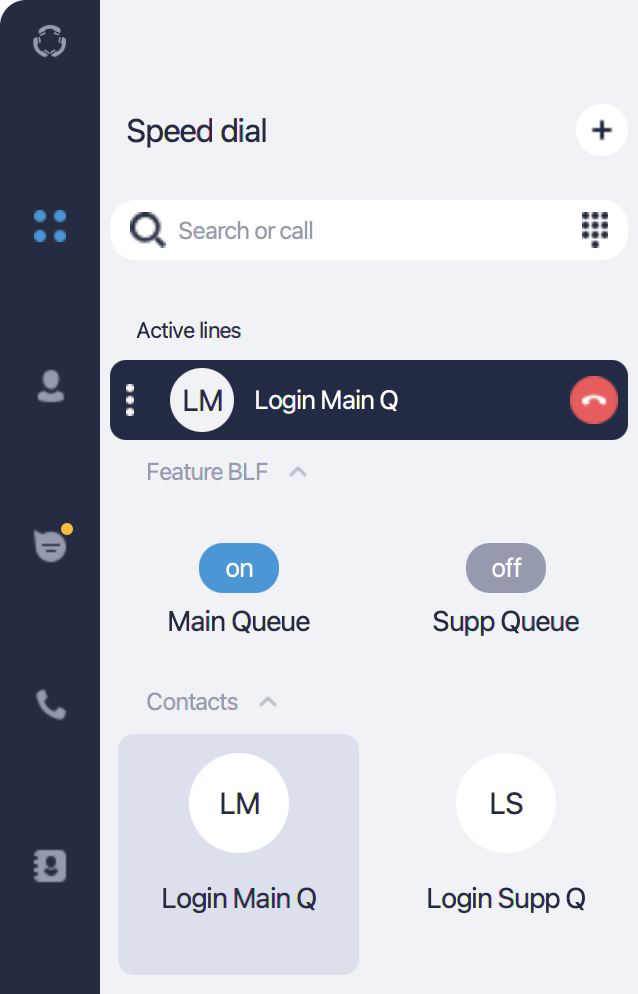...
How does it work
As a Ringotel administrator, you can configure Speed dial buttons and BLF indicators that will be auto-provisioned for either all or only specific users in an organization. The buttons and indicators will appear in real-time in the designated tab of the Ringotel app.
Speed dial buttons for all users
Navigate to the Connection settings → Features tab and scroll down to the Speed dial & BLF section.
Click v Add button in the Speed dial panel and fill in the following fields:
Label - the display name of a button;
Number - the number to dial;
Click + Add button.
Repeat the above steps for as many speed dial buttons as needed.
Click Save changes.
Speed dial buttons for specific users
In the list of organization’s users, open a user’s menu (three-dots button) and select Speed dial & BLF.
Click v Add button in the Speed dial panel and fill in the following fields:
Label - the display name of a button;
Number - the number to dial;
Click + Add button.
Repeat the above steps for as many speed dial buttons as needed.
Click Save changes.
Configure BLF indicators for all users
Navigate to the Connection settings → Features tab and scroll down to the Speed dial & BLF section.
Click v Add button in the BLF panel and fill in the following fields:
Label - the display name of an indicator;
Number - the number to subscribe for updates;
Click + Add button.
Repeat the above steps for as many BLF indicators as needed.
Click Save changes.
Configure BLF indicators for specific users
In the list of organization’s users, open a user’s menu (three-dots button) and select Speed dial & BLF.
Click v Add button in the BLF panel and fill in the following fields:
Label - the display name of an indicator;
Number - the number to subscribe for updates;
Click + Add button.
Repeat the above steps for as many BLF indicators as needed.
Click Save changes.
Emergency numbers
When adding a speed dial button, you can specify an Emergency number option to pre-configure speed dial numbers which will be dialed using a native cellular dialer (on mobile devices with GSM only).