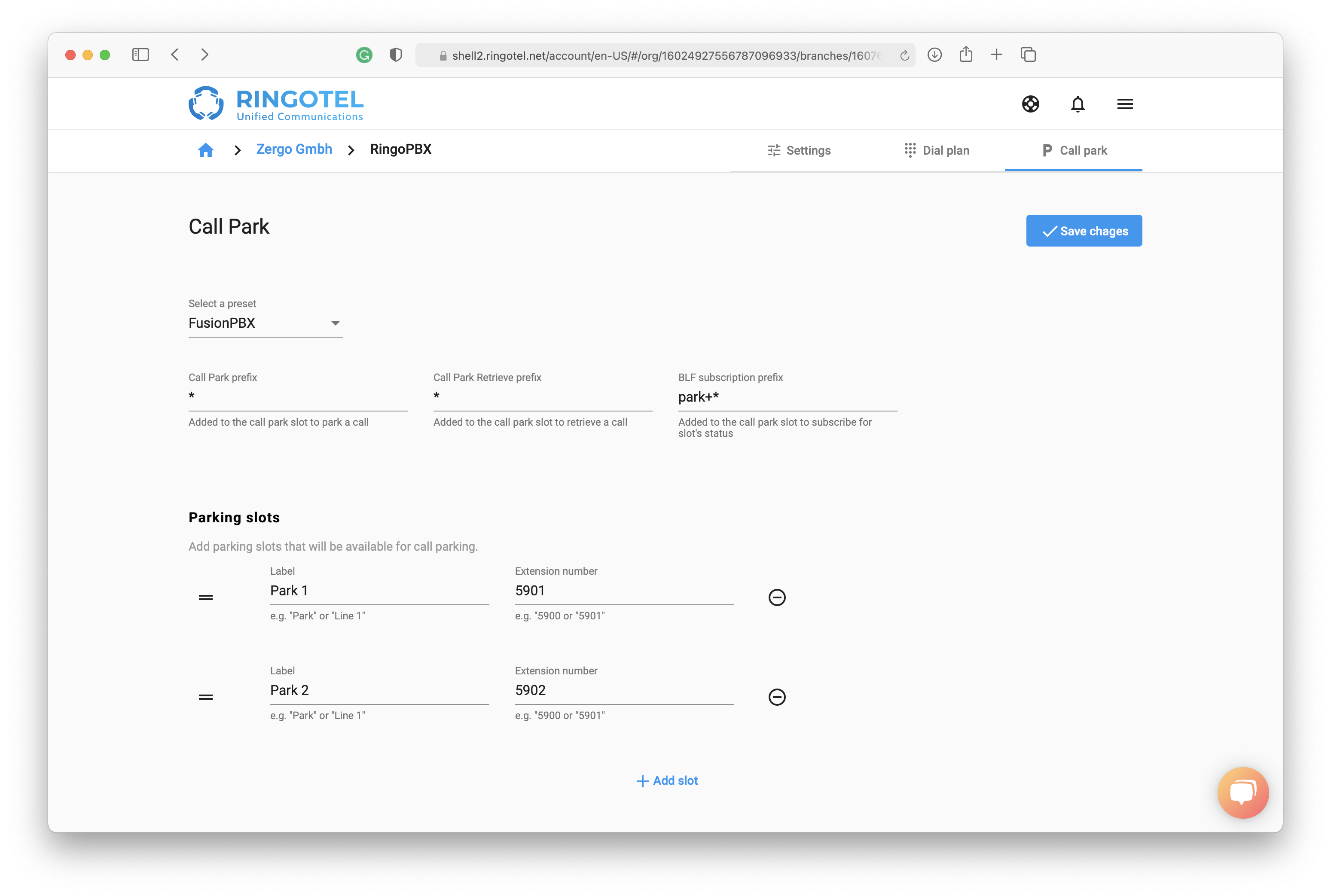Call Park is a standard feature in most PBXs. It allows users to put a call on hold from one extension and retrieve it from another extension with permission to do so. Ringotel users can park a call into designated parking slots configured in your PBX and Ringotel settings. Please refer to your PBX documentation/configuration to find out which parking slots are configured.
In the Ringotel Shell portal, you can configure the Call Park feature for each connection profile. It allows you to set up different parking slots for a different set of users. For example, one organization(department) can use slots from 1 to 10, and the other one can use slots from 11 to 20, etc. Ringotel Call Park provides the following benefits out-of-the-box:
Different parking slots for a different set of users;
Automatic notification of users about the parked calls;
Shows parking slot BLF status in real-time;
Provides Caller ID after retrieving a parked call;
Instructions
Follow these steps to configure the Call Park feature in your Ringotel Shell portal:
In organization, select a Connection and navigate to the Call Park tab.
You can select from the list of presets to auto-fill settings based on the default configuration in some PBXs. It could vary depending on your PBX configuration.
Alternatively, fill in the options described below:
Call Park Prefix (optional) - added before the parking slot number. E.g., “*”.
Call Park Retrieve Prefix (optional) - added after the parking slot number. E.g., “*”.
BLF subscription prefix (optional) - required to subscribe for BLF in some PBX systems.
Add the list of Parking slots that will be available to Ringotel users to park the calls into. Click + Add slot to add more parking slots.
Label (required) - short description of the parking slot. E.g., “Park 1“ or “Line 1“.
Number (required) - extensions/slot number. E.g., “5901“ or “7001“.
Click Save changes.
Ringotel users under this connection should now be able to park calls on the specified slots using a call transfer feature. Read more for details.
Please refer to your PBX documentation/configuration to check if the call park feature is available and configured.