Call Park feature allows you to put a call on hold and retrieve it from another extension or a device. Please check with your system administrator if the Call Park feature is enabled for your user account.
Ringotel Call Park provides the following benefits out-of-the-box:
Different parking slots for a different set of users;
Automatic notification of users about the parked calls;
Shows parking slot BLF status in real-time;
Provides Caller ID after retrieving a parked call;
Park a call
To park a call, use a call transfer feature from the active call panel on your device
iOS
Android
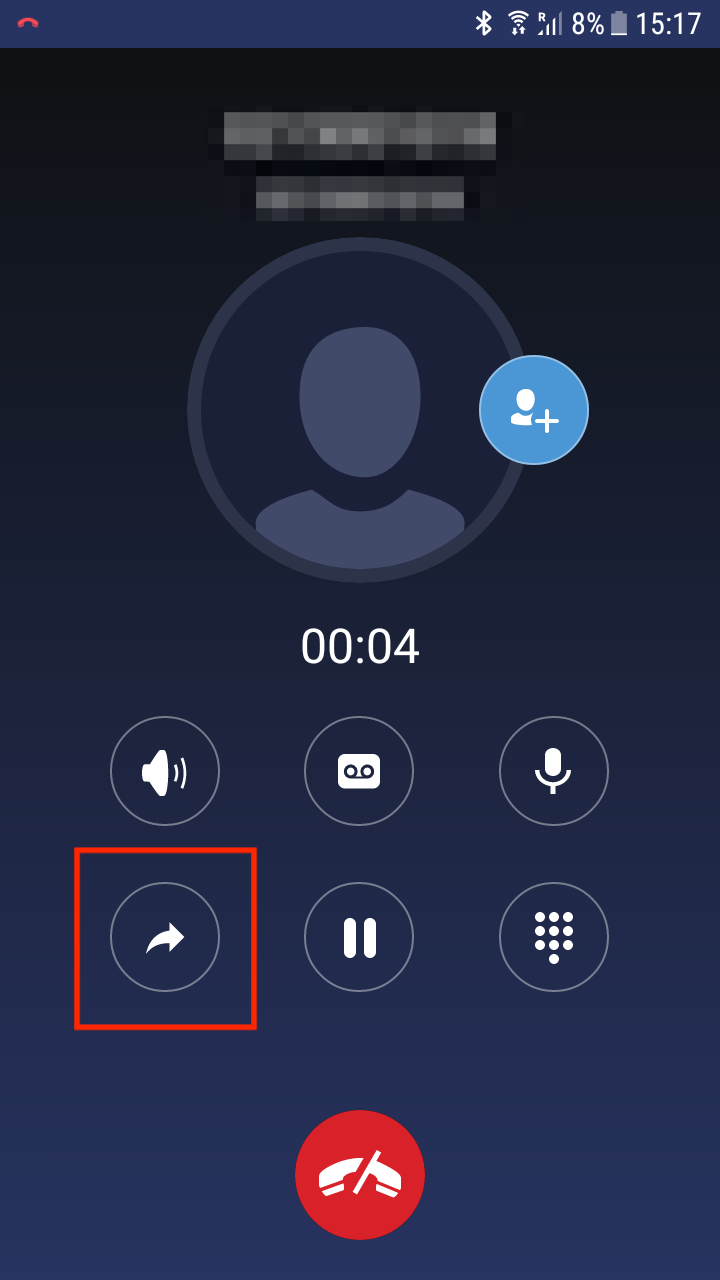
PC/Mac
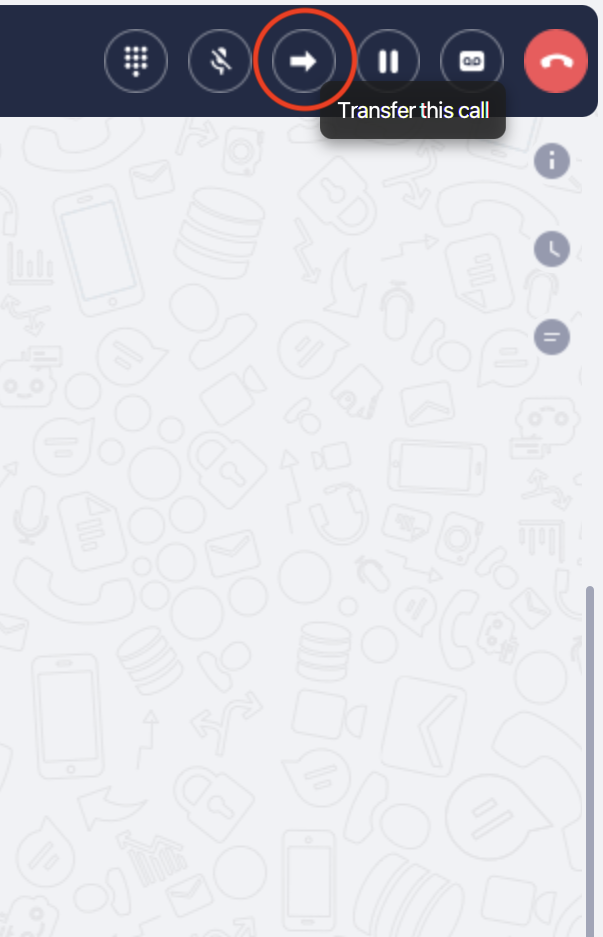
2. If the Call Park feature is enabled for your accounts, select a parking slot where you would like to park a call. Note: if all parking slots are busy, you will not see
iOS
Android
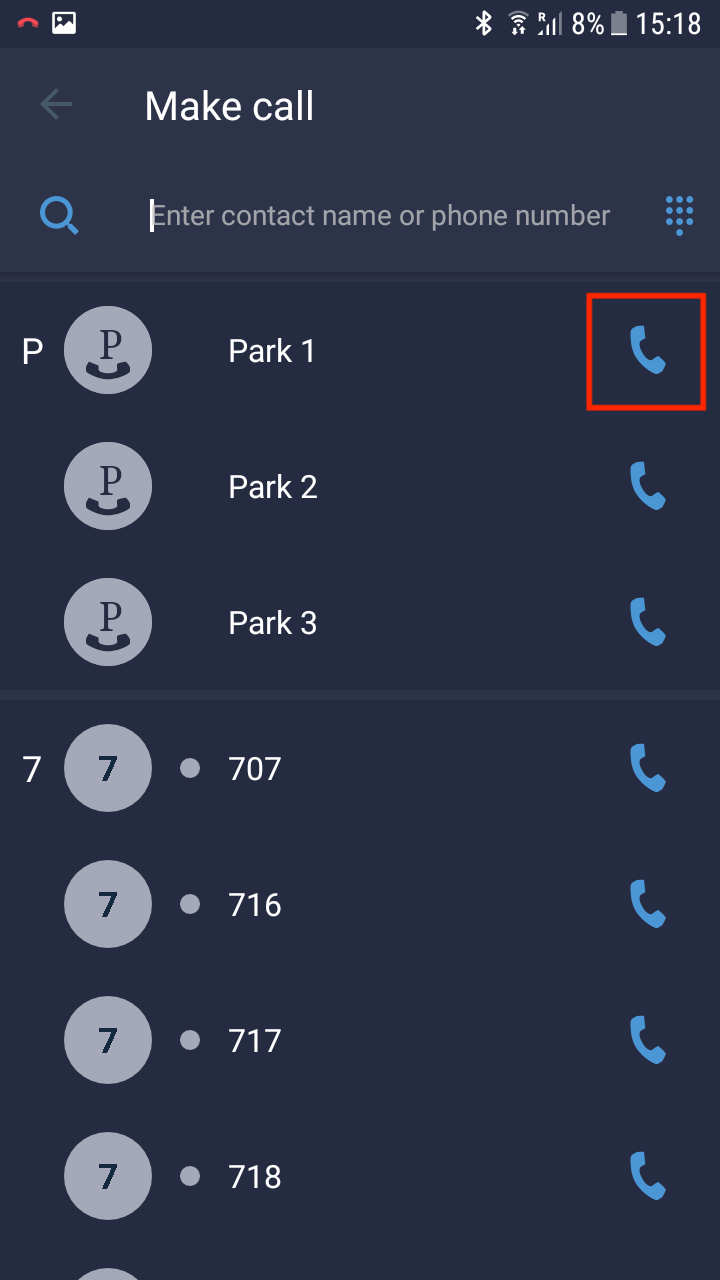
PC/Mac
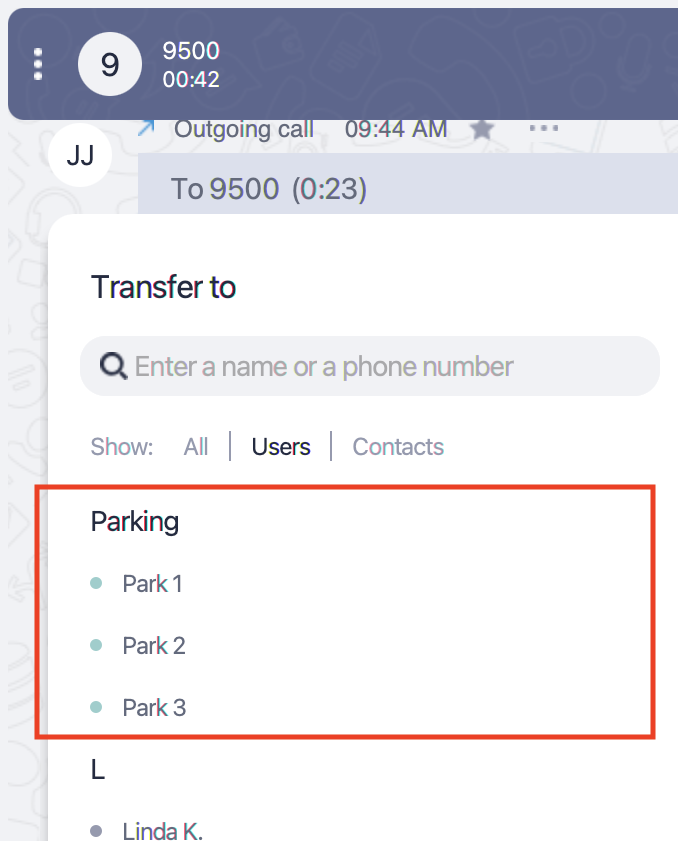
3. All users within the same connection profile (ask your system admin for more details regarding the connection profiles) will now receive a notification about a waiting call in a parking slot.
Retrieve a parked call
Navigate to the Contacts tab (Users tab in the PC/Mac app) and select a parking slot to retrieve a call.
iOS
Android
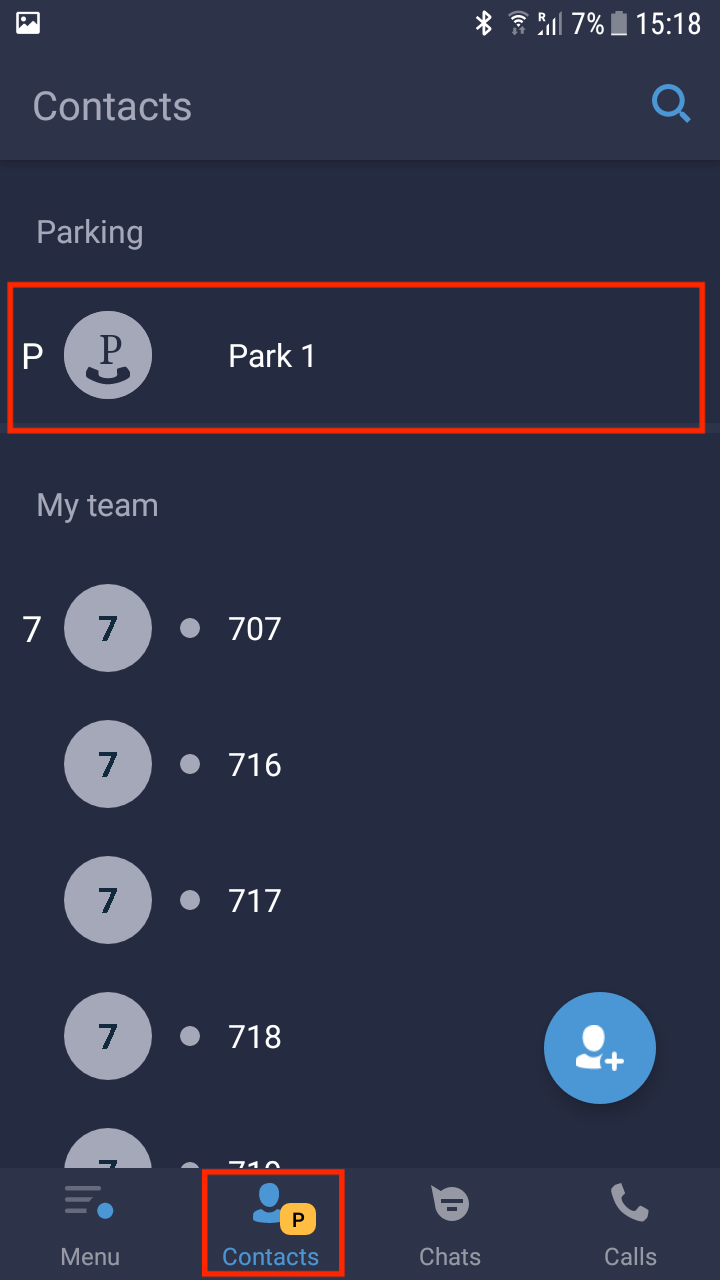
PC/Mac
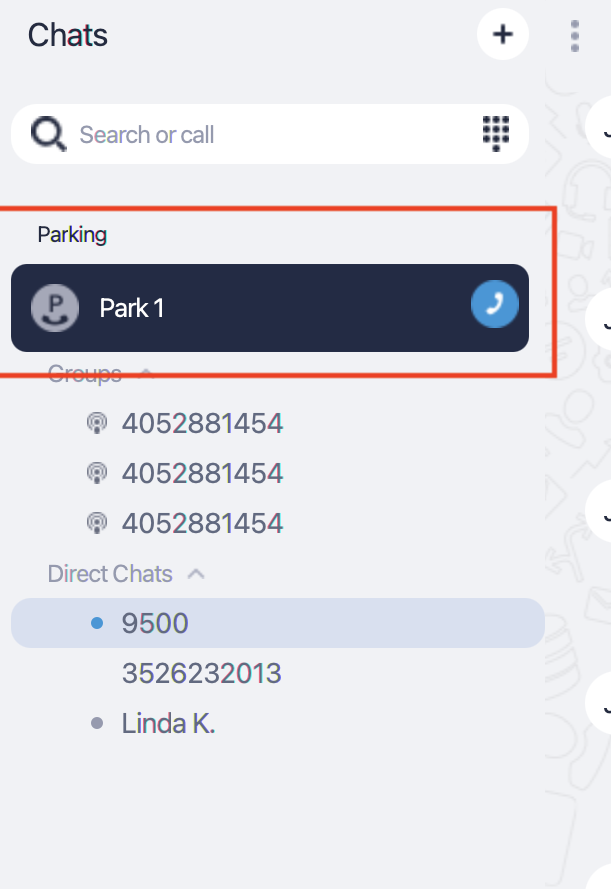
2. Confirm action in the pop-up window and you should now connect with the call waiting in the parking slot. Note, that you should see only the
iOS
Android
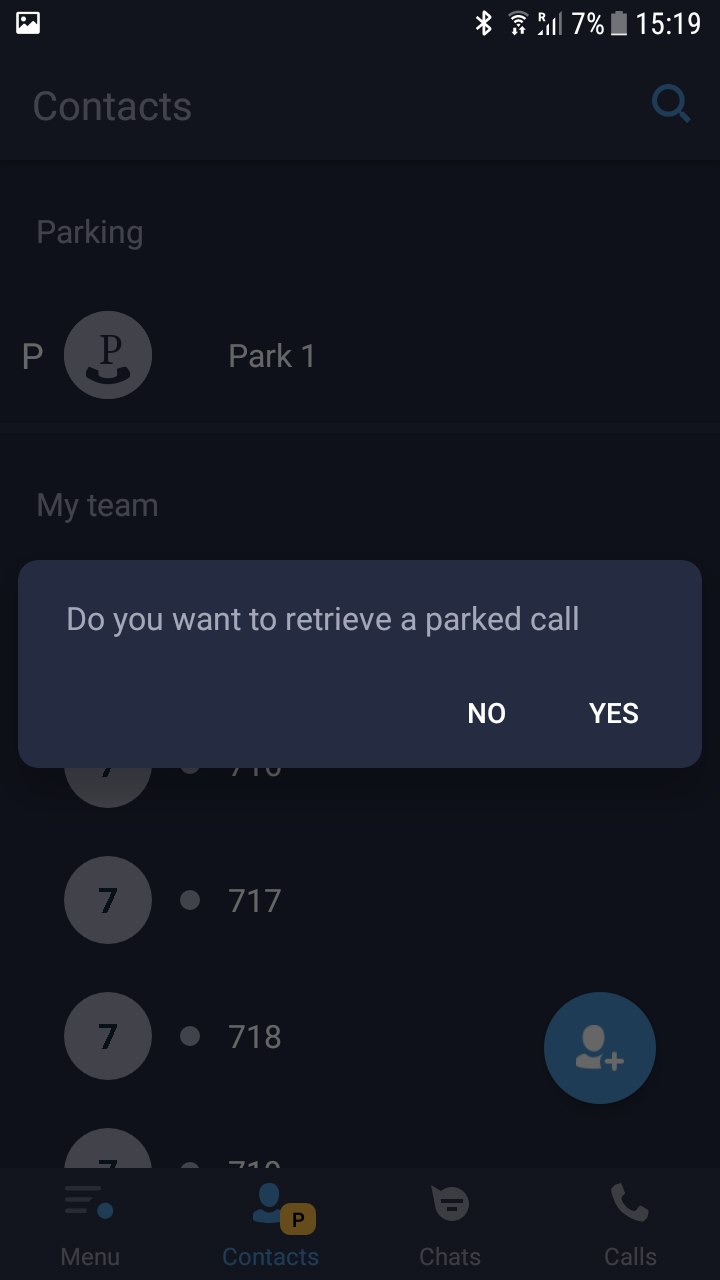
PC/Mac
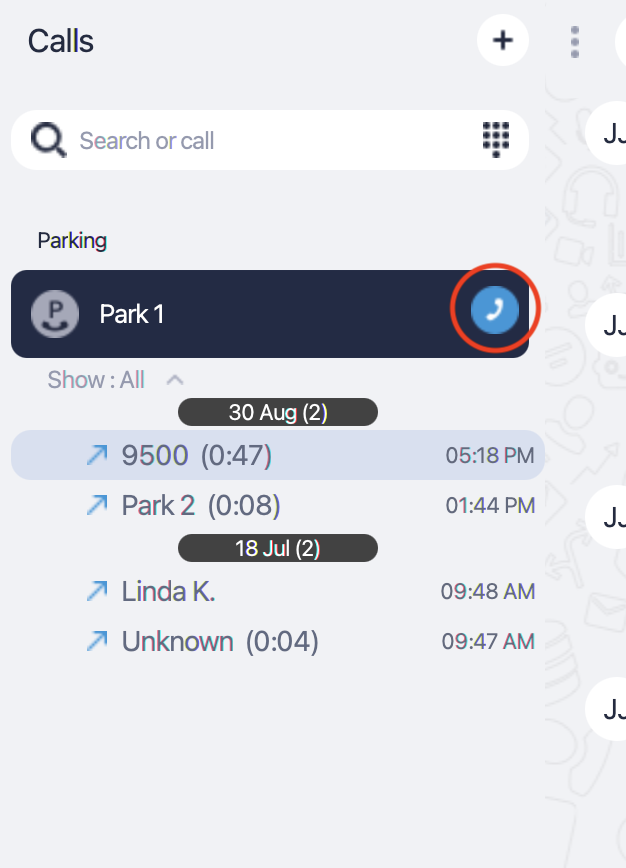
Please check with your system administrator if the Call Park feature is available for your user account. |
Related articles
The content by label feature displays related articles automatically, based on labels you choose. To edit options for this feature, select the placeholder below and tap the pencil icon.
|