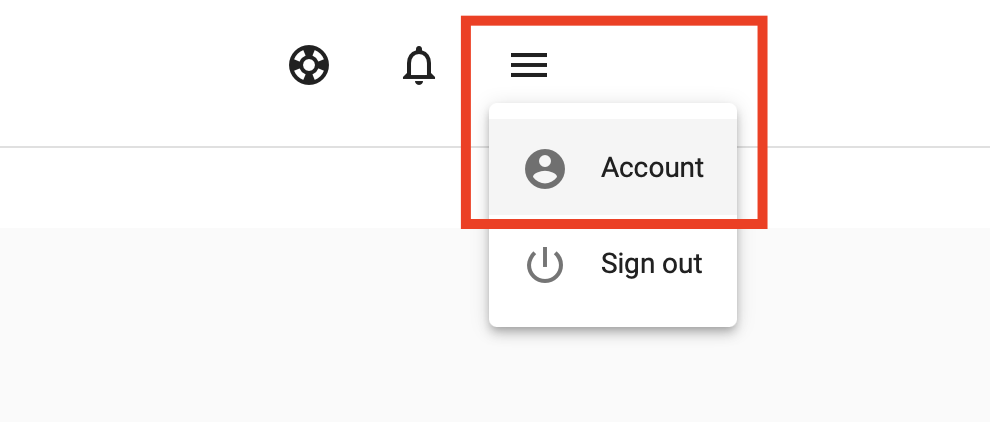You can enable Multi-Factor Authentication (MFA) for your Ringotel Shell account. MFA adds an extra layer of security on top of your administrator’s login and password, which is a verification code generated by the MFA-compatible application.
Enabling MFA
To enable MFA, log into your Ringotel Shell account with login and password and navigate to the Account settings.
Click on the Multi-Factor Authentication option.
Follow the instructions provided:
Download compatible MFA app on your mobile or desktop device (see below);
Use your MFA app and your device's camera to scan the QR code or enter a secret key manually;
Verify setup by entering verification code from the MFA app into the designated field;
Click Confirm.
Compatible MFA apps
Below you can find some of the compatible apps you can download from the application store specific to your device type.