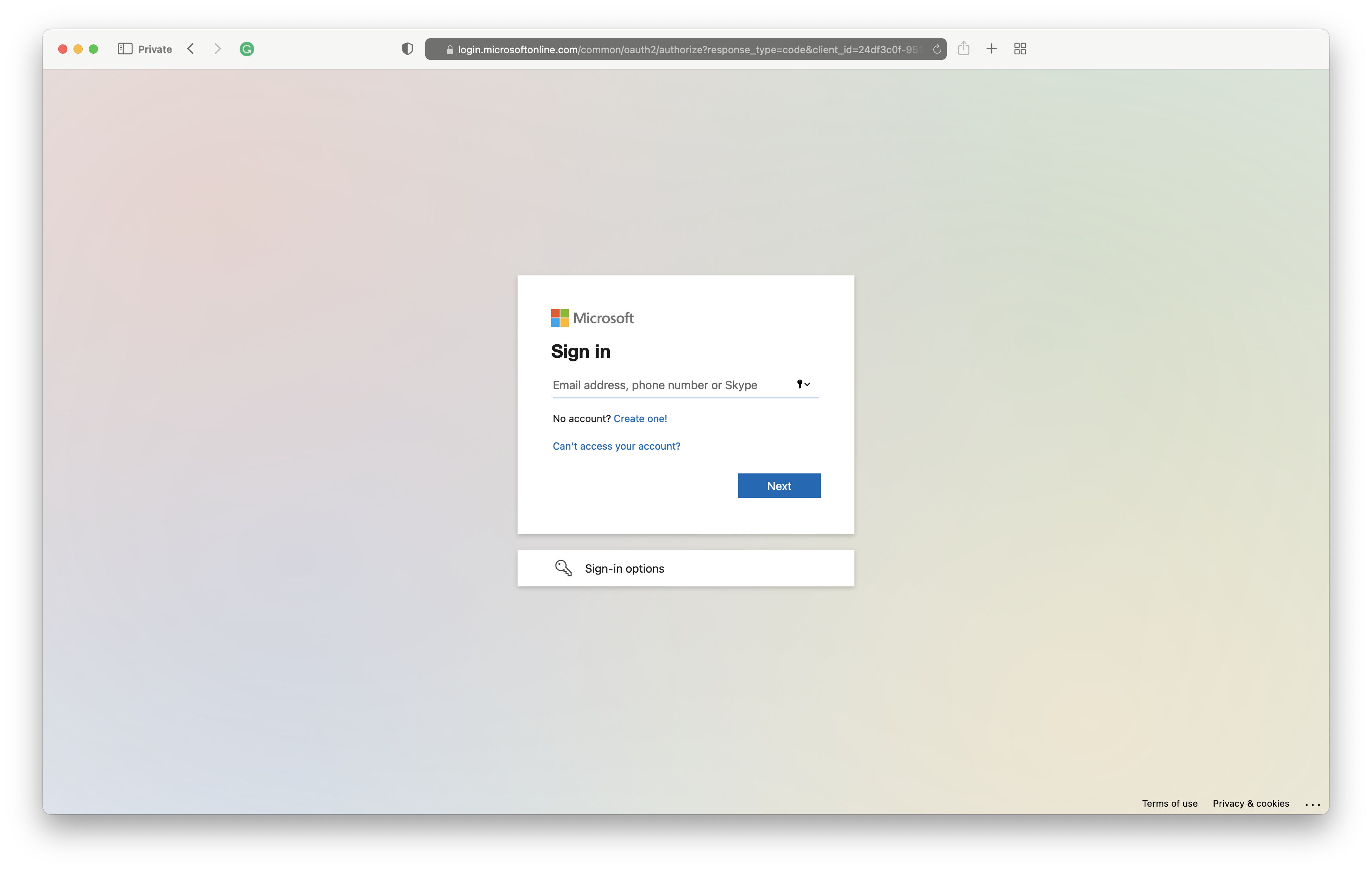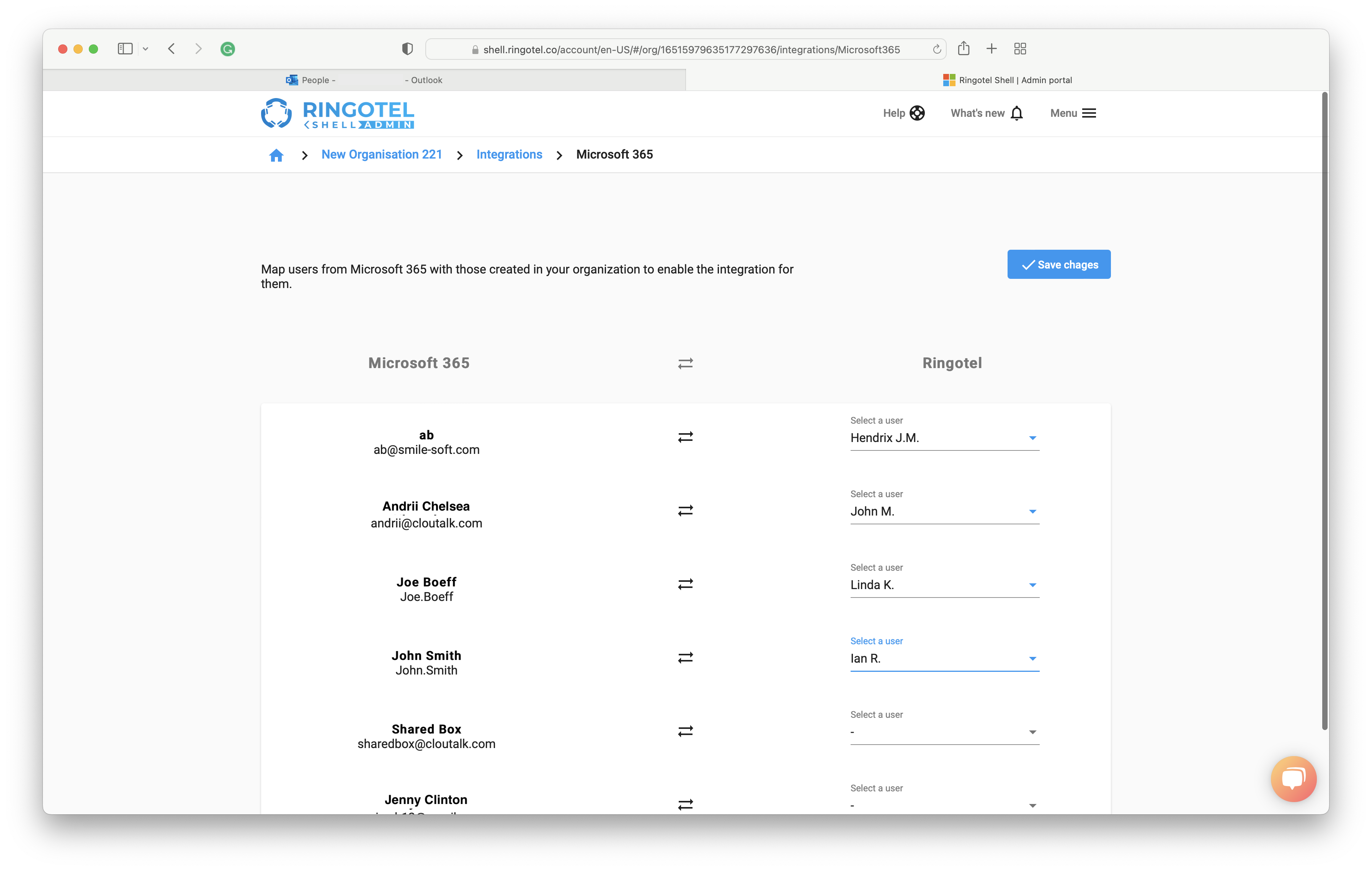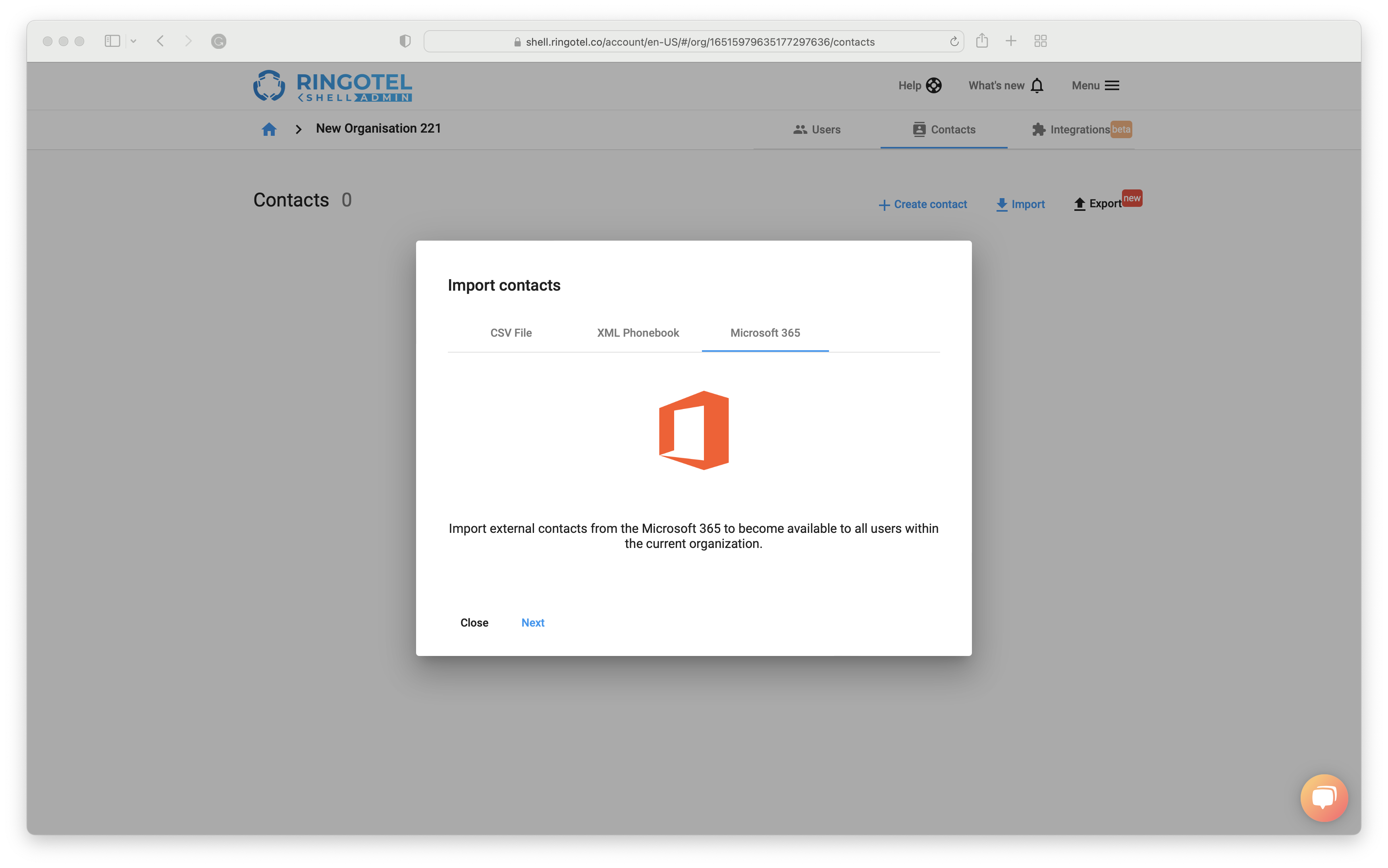Ringotel’s Microsoft 365 integration provides the following features:
✅ Identifies contacts on incoming / outgoing call
✅ Quickly call Microsoft 365 contacts from Ringotel mobile or desktop app
✅ Provides link to a contact profile in Microsoft 365
✅ Creates contacts in Microsoft 365 from the Ringotel mobile or desktop app
✅ Imports Microsoft 365 contacts into the Contact lists of the Ringotel users
Set up integration in Ringotel
Navigate to your organization → Integrations tab. Click Set up Integration button on the Microsoft 365 panel.
Switch the Enable slider and check the permissions that you would like to enable for this integration. With Write or Delete option users will be able to create or delete contacts in Microsoft 365 via the Ringotel app interface.
Click Save Changes. You will then be redirected for authentication .
After the successful authentication, you will be redirected back to your Ringotel Shell portal to finalize the integration.
In the Ringotel Shell portal, map Microsoft 365 and Ringotel users. Users with the same email address in both systems will be mapped automatically.
Click Save changes. Now the integration should be configured for the mapped users.
Import Microsoft 365 contacts into Ringotel (optional)
The integration provides automatic contacts identification on incoming/outgoing calls. Additionally, you can import existing Microsoft 365 contacts into contact lists of the Ringotel users.
Navigate to your Organisation -> Contacts, then click Import button.
Switch to the Microsoft 365 tab which should appear if the integration is successfully configured.
Click the Next button to pull the list of contacts.
Once the contacts are loaded, click the Import button to start the import. It may take some time to finish, depending on the number of contacts. You may close the window as the process will be finished on the background.