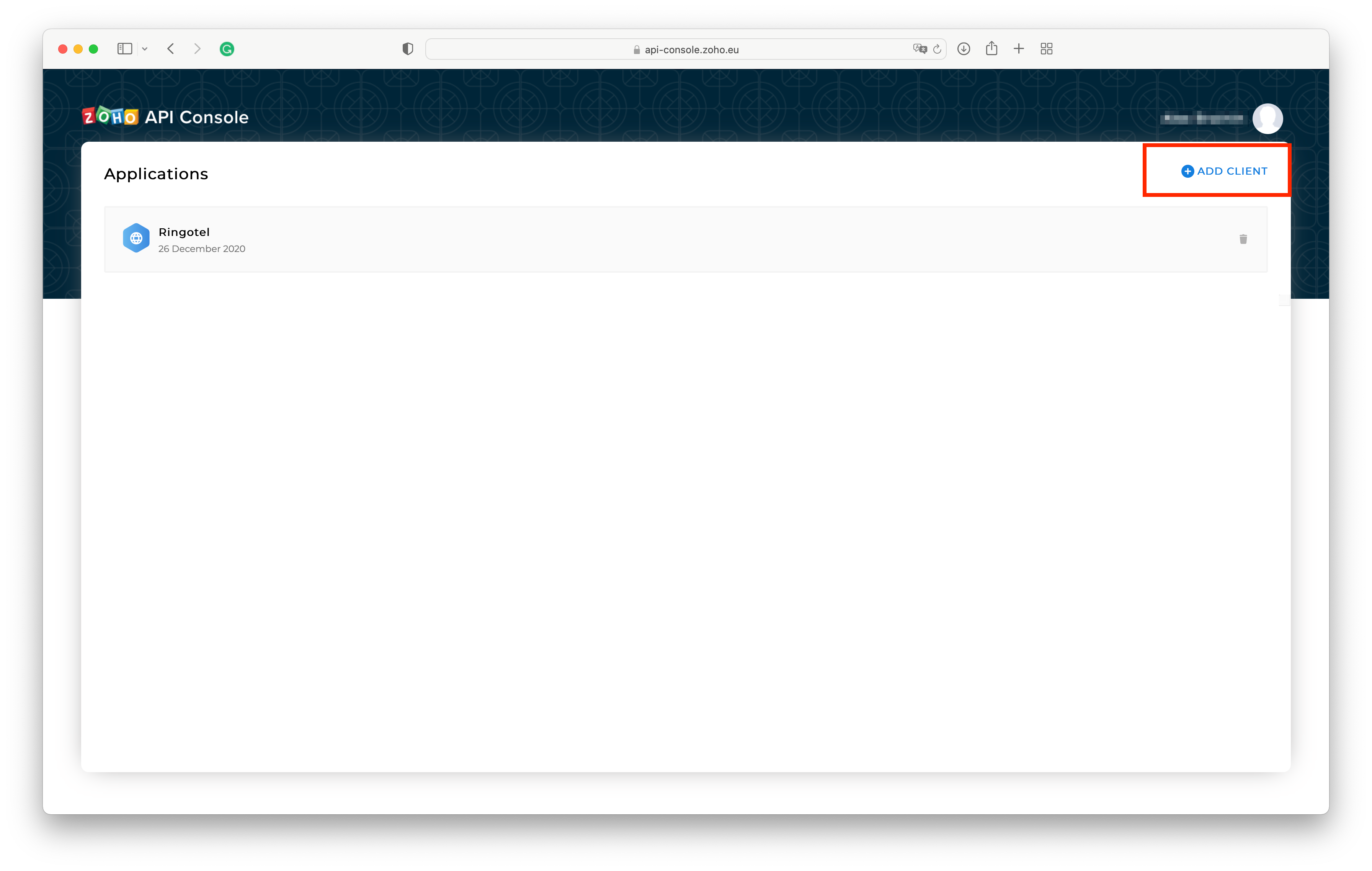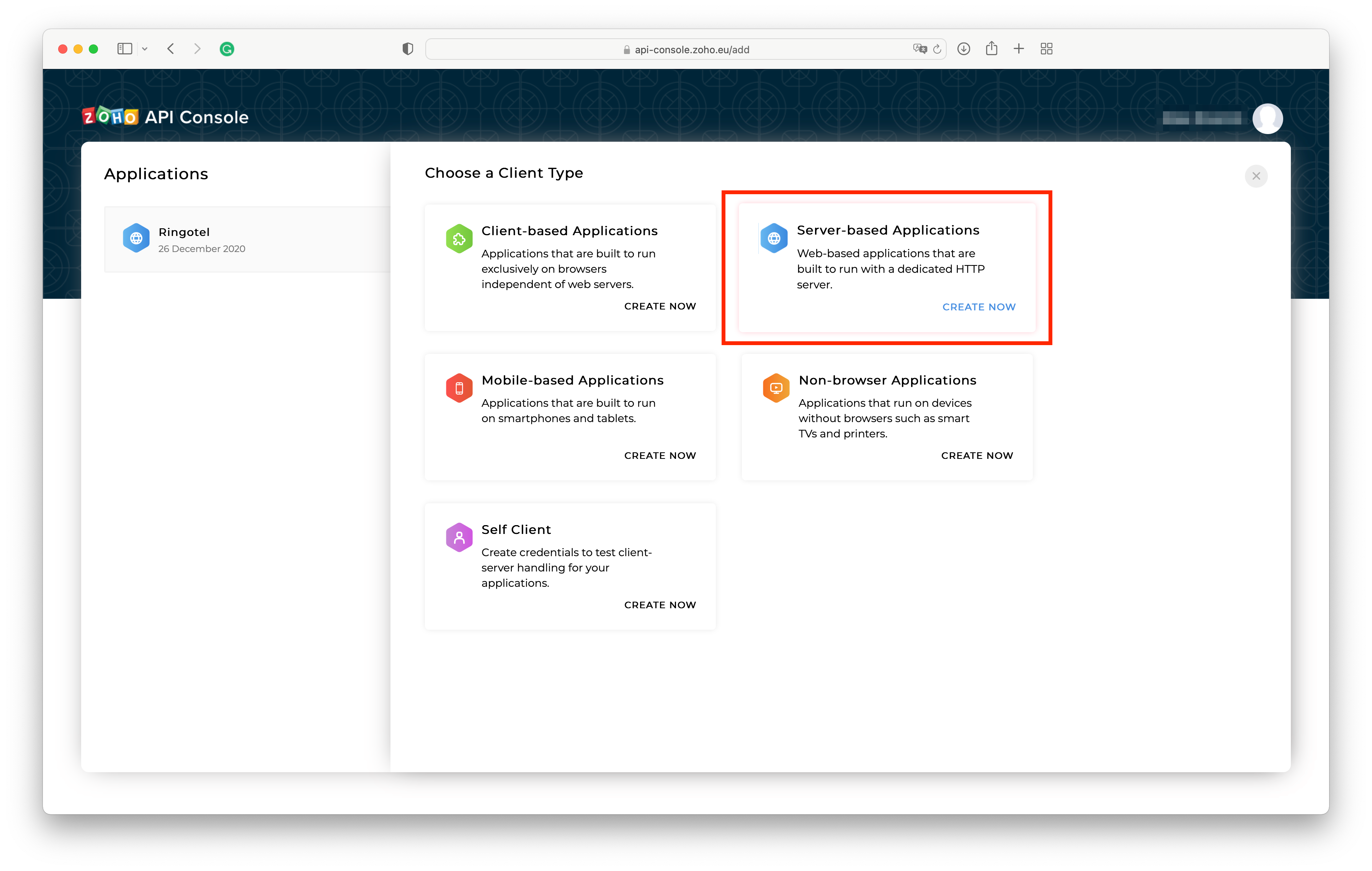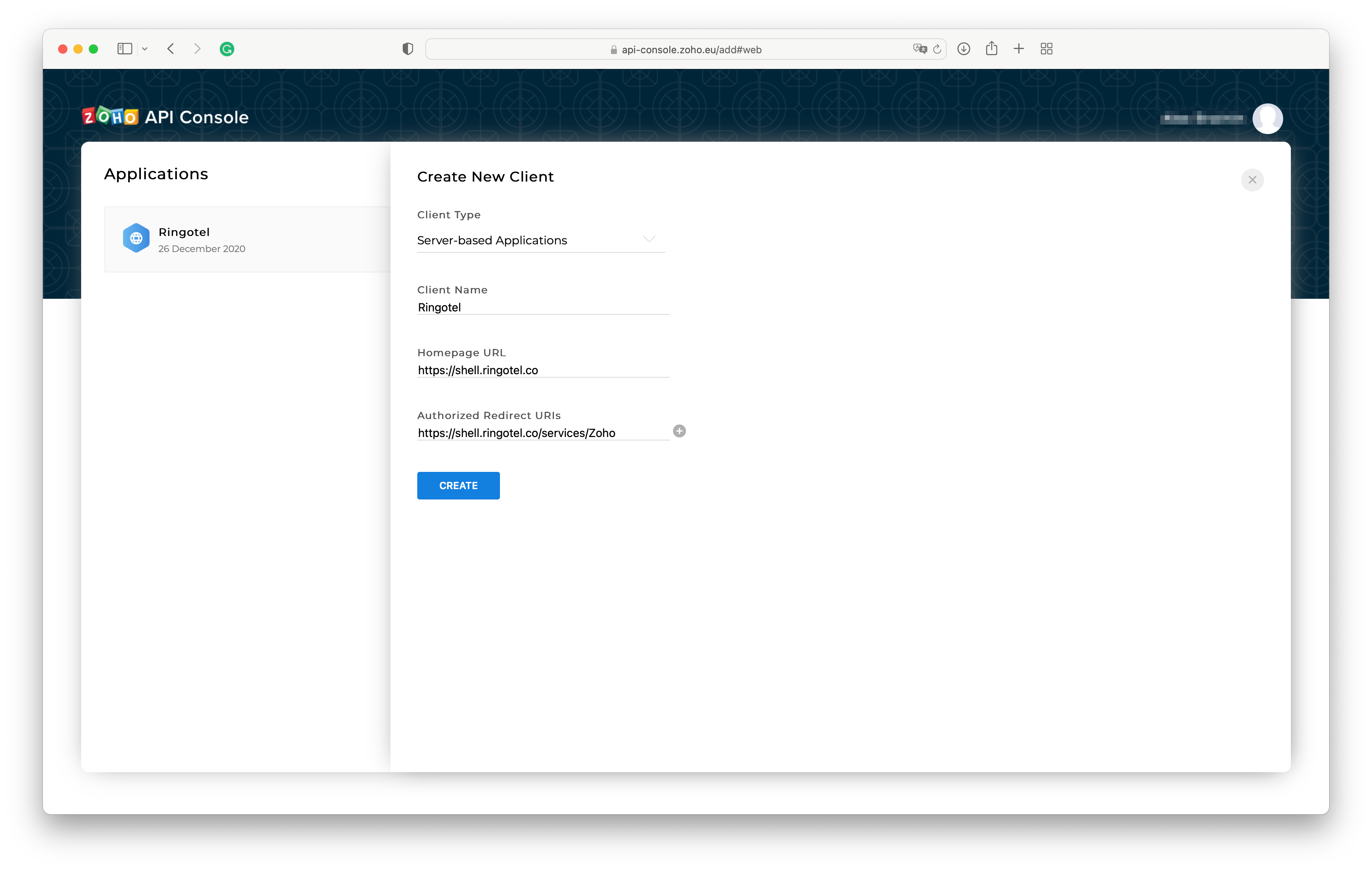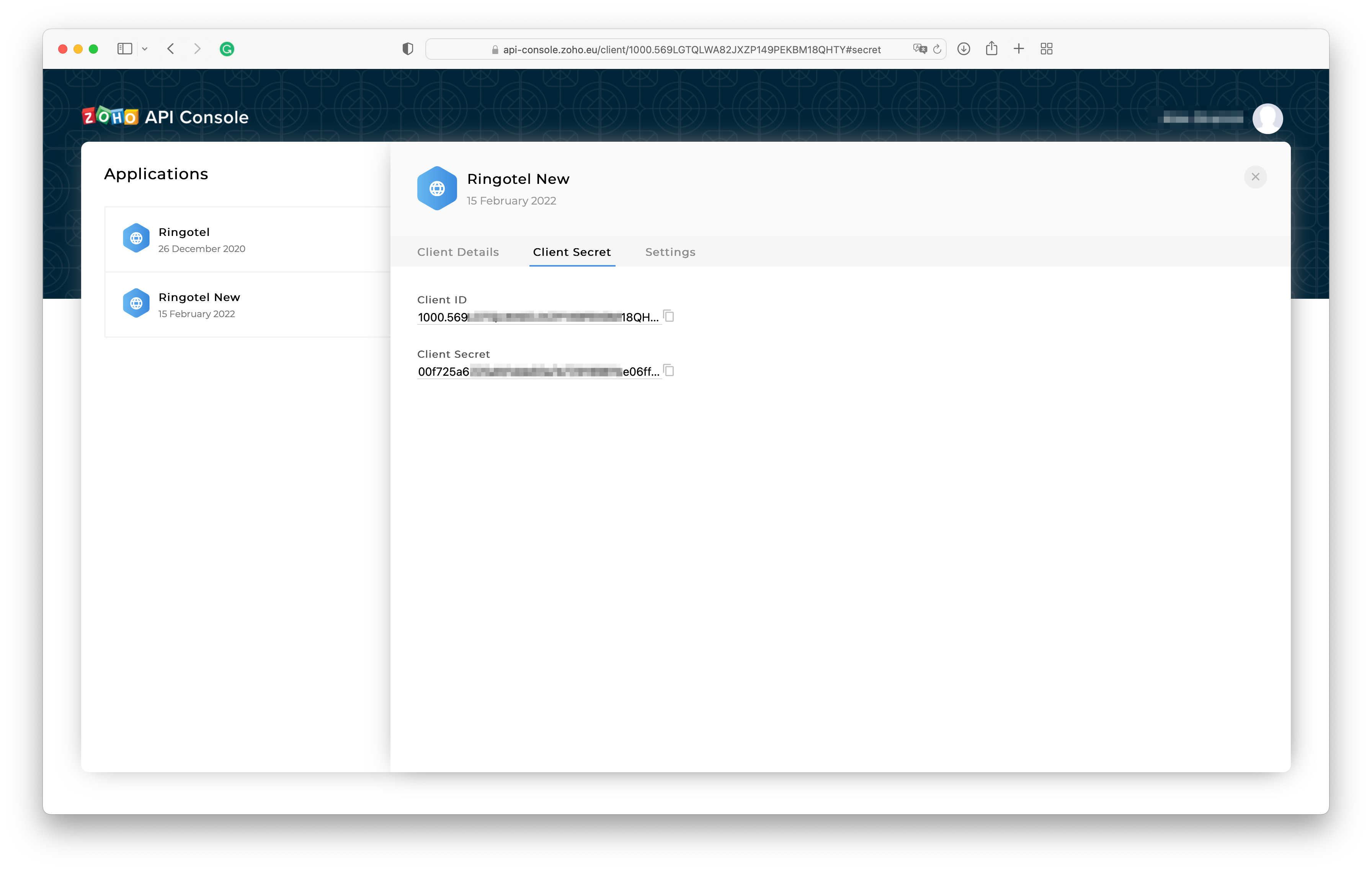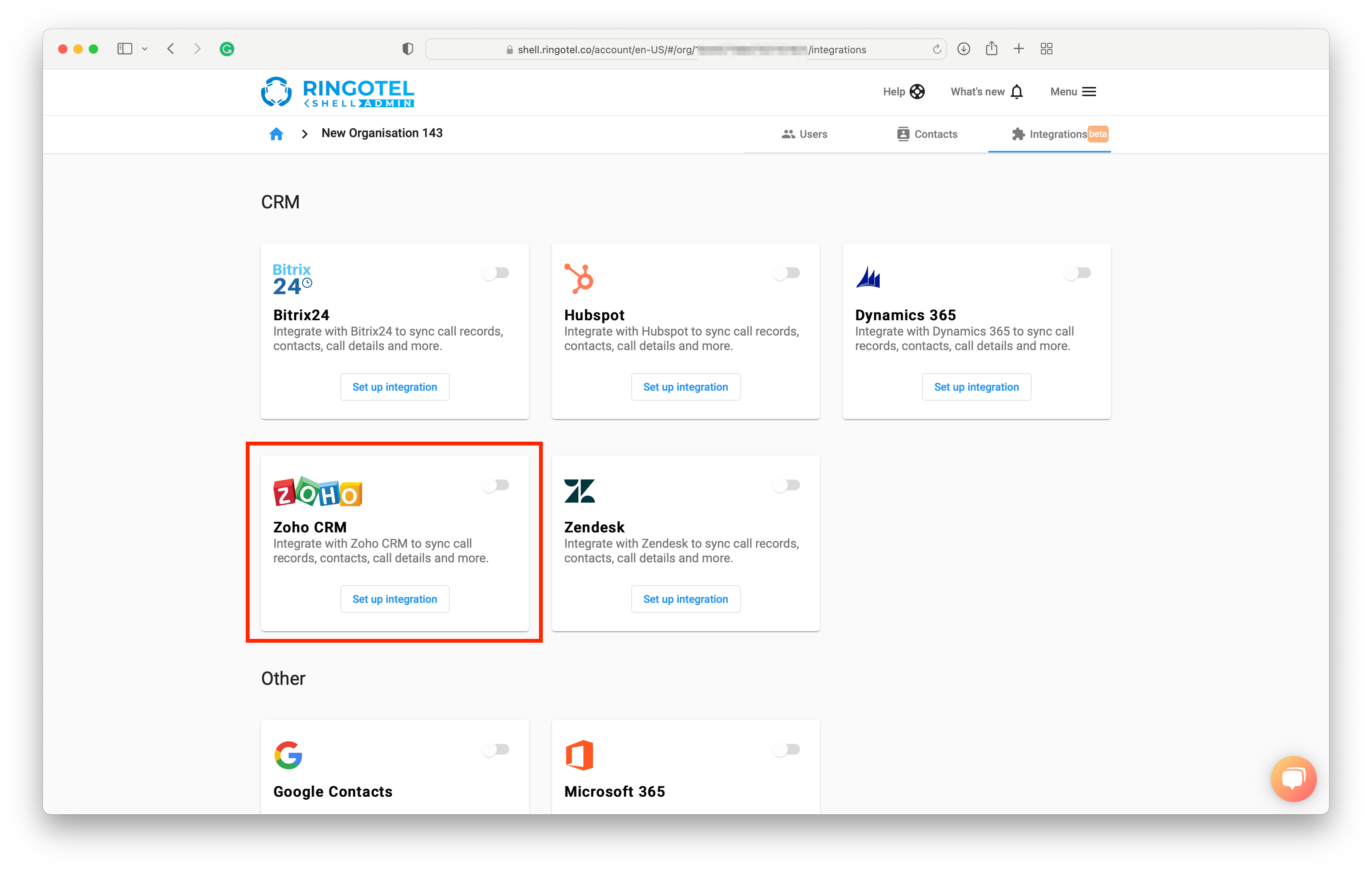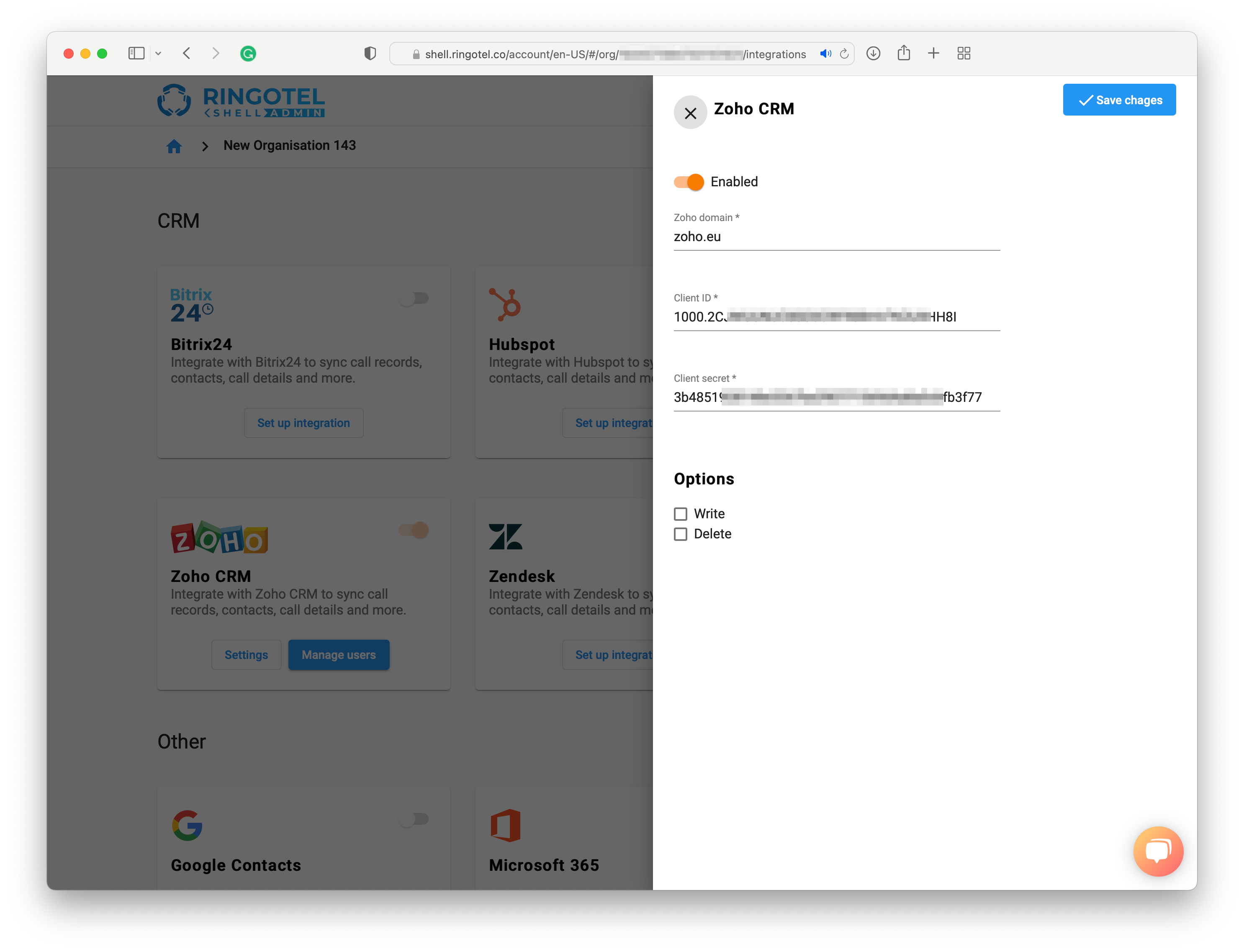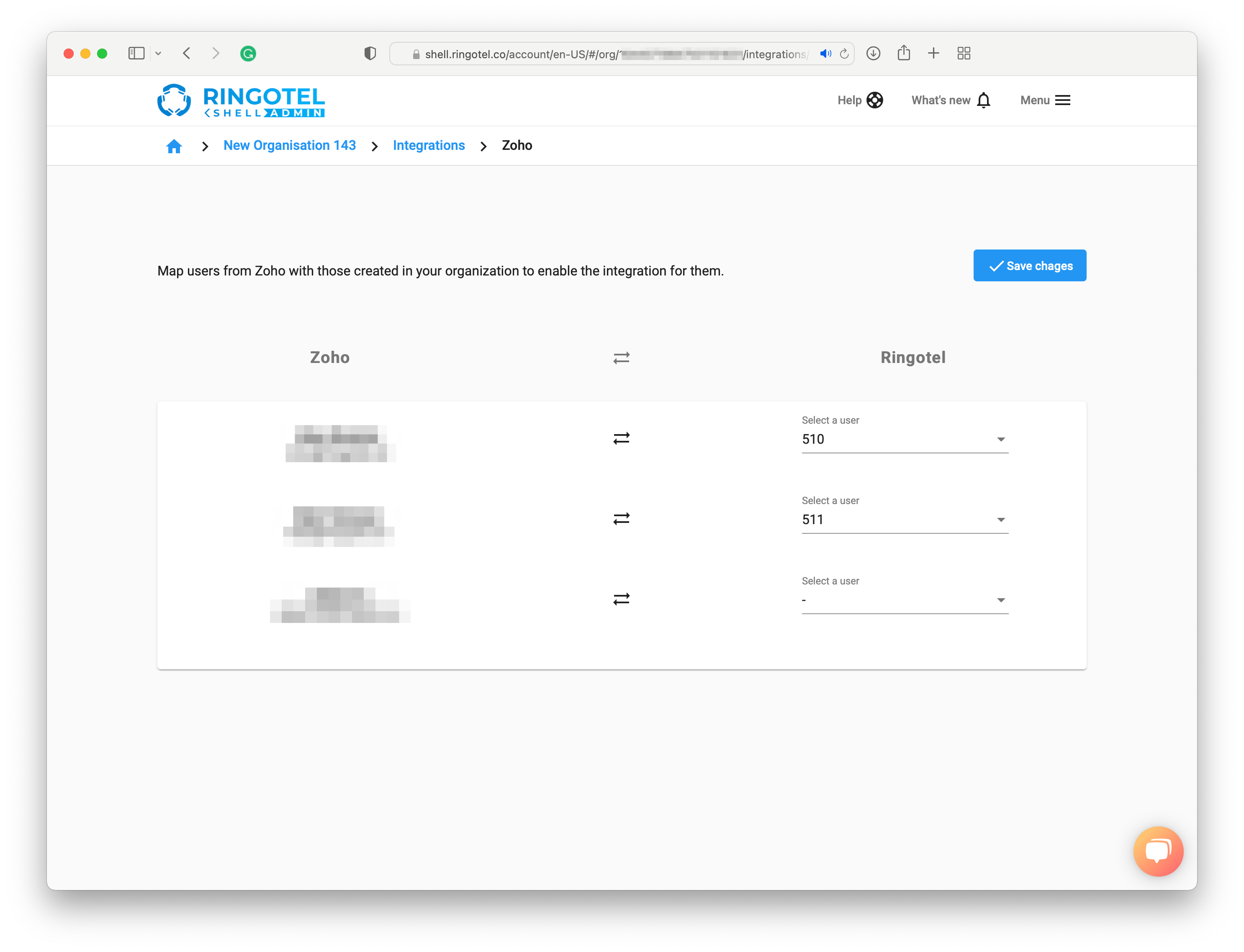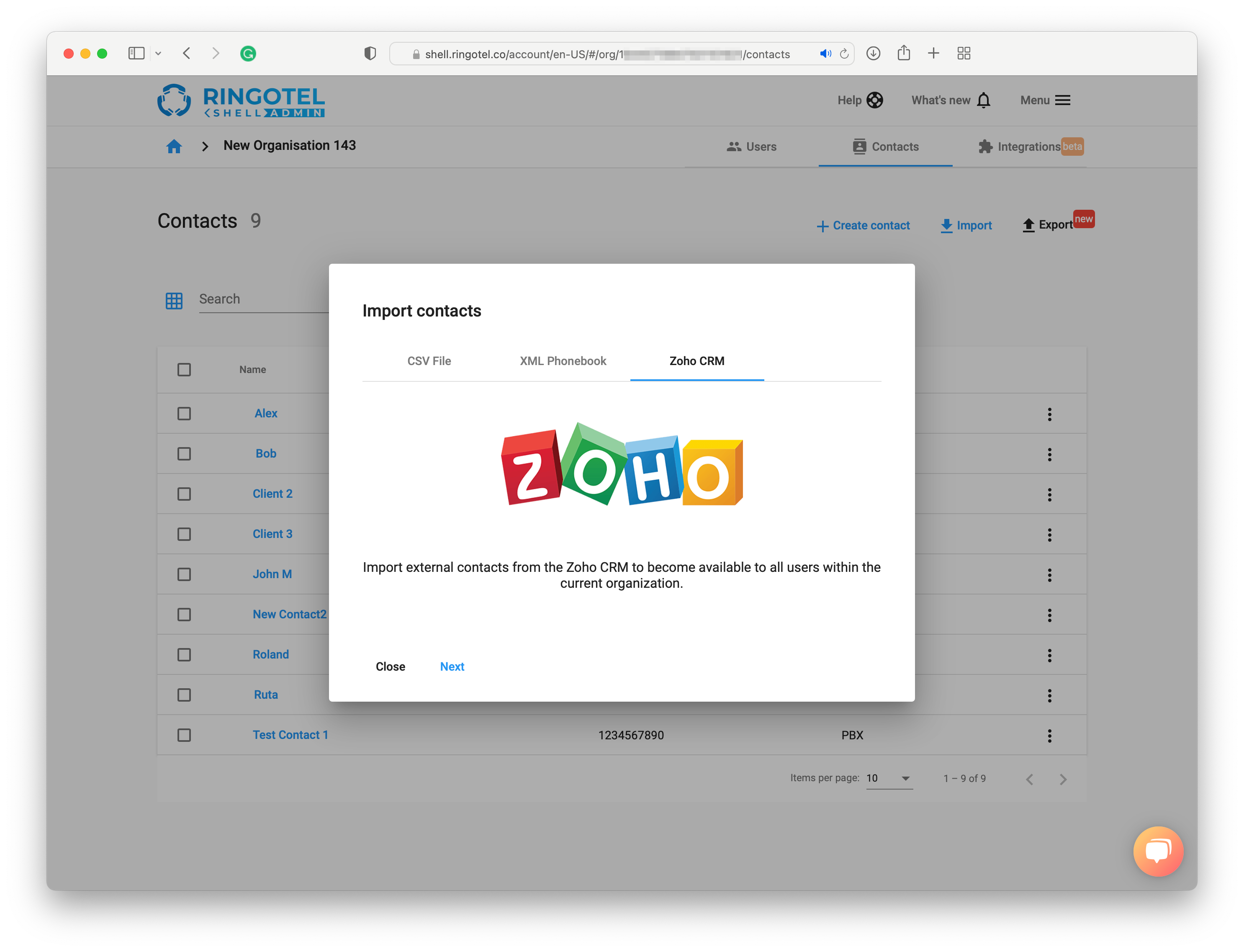Zoho CRM is a customer relationship management application with features like procurement, inventory, and some accounting functions from the realm of ERP.
Ringotel has out-of-the-box integration with the Zoho CRM. The integration provides the following features:
✅ Identifies contacts on incoming and outgoing calls.
✅ Provides access to your CRM contacts from the Ringotel mobile or desktop app.
✅ Imports contacts from the CRM into the Contact lists of the Ringotel users
✅ Automatically sync contacts with the CRM when creating them from the Ringotel mobile or desktop app.
✅ Automatically creates Phone Call entity on incoming or outgoing calls.
✅ Pre-populates call subject and call comment fields.
✅ Provides links to a Contact and Phone Call entity to open it from the Ringotel app
Before installing the integration
Before installing the integration, you must first finish a few steps on the Zoho API Console.
Navigate to https://api-console.zoho.eu (or https://api-console.zoho.com, depending on where your Zoho account is located) and log in with your Zoho credentials.
Once logged in, click on + Add Client button to create a new application.
Choose a Server-based Applications type.
In the Create New Client form, specify the following:
Client Name: the name of the application, e.g., Ringotel
Homepage URL: https://shell.ringotel.co
Authorized Redirect URIs: https://shell.ringotel.co/services/Zoho
Click Create button.
After creating an application, switch to the Client Secret tab and copy the Client ID and Client Secret values into the appropriate fields in your Ringotel Shell ZohoCRM integrations settings.
Get started
Sign in to your Ringotel Shell admin portal and navigate to your Organization -> Integrations tab
Click “Set up Integration” in the ZohoCRM integration and provide Client ID and Client Secret values from the previous step. In the Zoho domain enter the base Zoho domain where your Zoho account is created (e.g., zoho.com , zoho.eu).
With Write and/or Delete options users will be able to create and/or delete contacts in HubSpot via the Ringotel app.
Click Enabled and then Save Changes. You will then be redirected to the CRM webpage for authentication.
After the successful authentication, accept the requested permissions to enable Ringotel integration. You will then be redirected back to your Ringotel Shell portal to finalize the integration.
In the Ringotel Shell portal, map your ZohoCRM users with the Ringotel users. Users with the same email address in both systems will be mapped automatically.
Click Save changes. Now the integration should be configured for the mapped users.
Import CRM contacts
The integration provides automatic contact identification on incoming calls. Additionally, you can import existing CRM contacts into the contact lists of the Ringotel users.
Navigate to your Organisation -> Contacts, then click Import button.
Switch to the ZohoCRM tab, which should appear if the integration is successfully configured.
Click the Next button to pull the list of CRM contacts.
Once the contacts are loaded, click the Import button to start the import. Depending on the number of contacts in your CRM, it may take some time to finish. You may close the window as the process will be finished in the background.