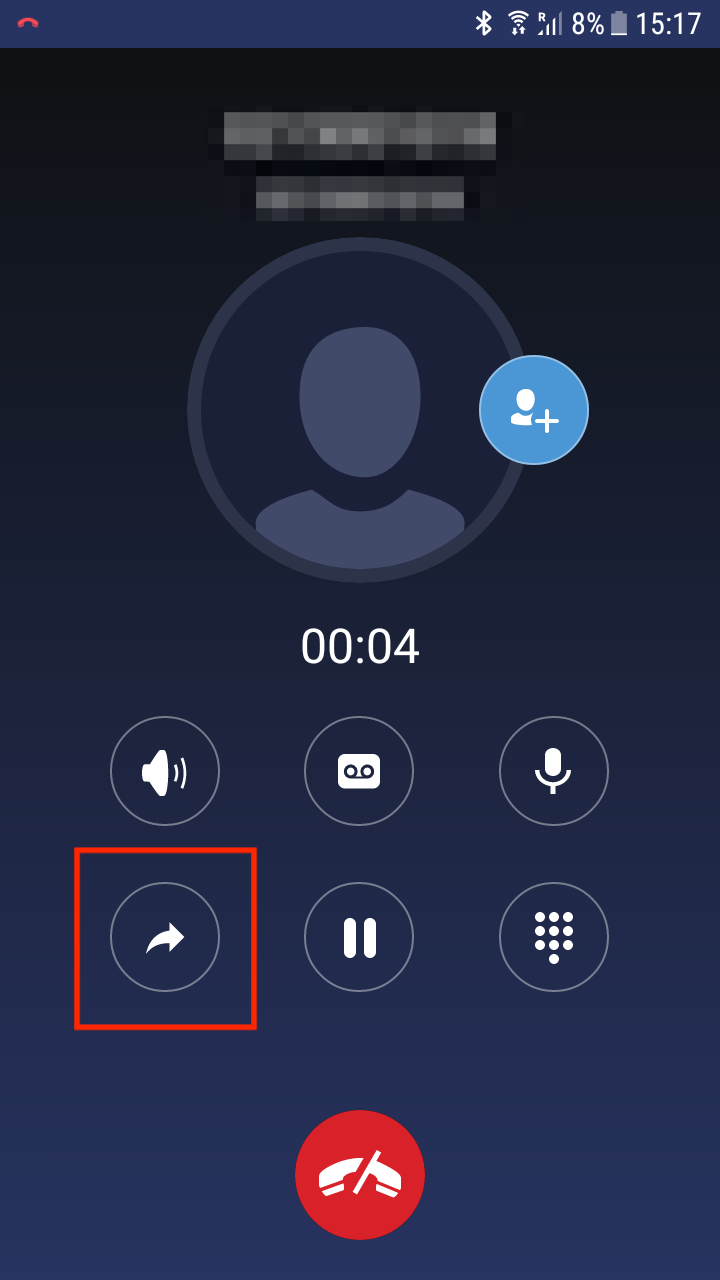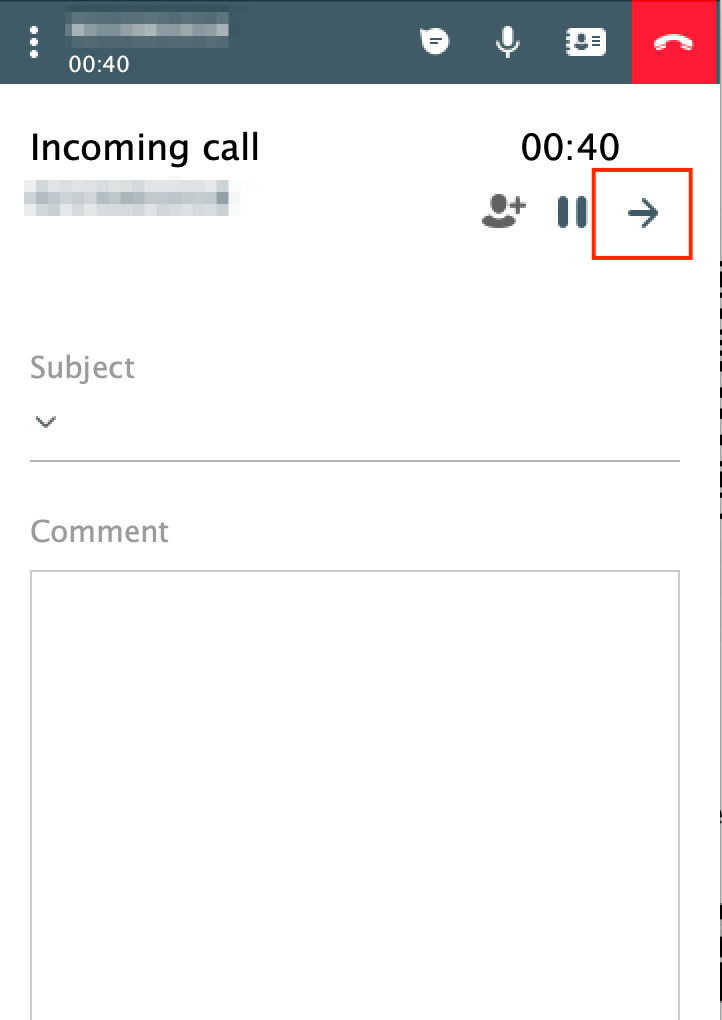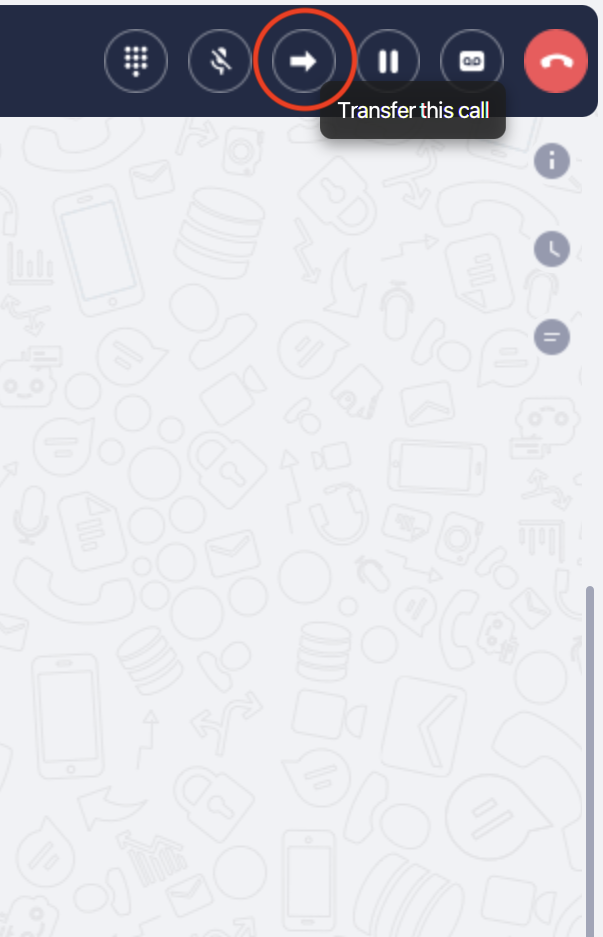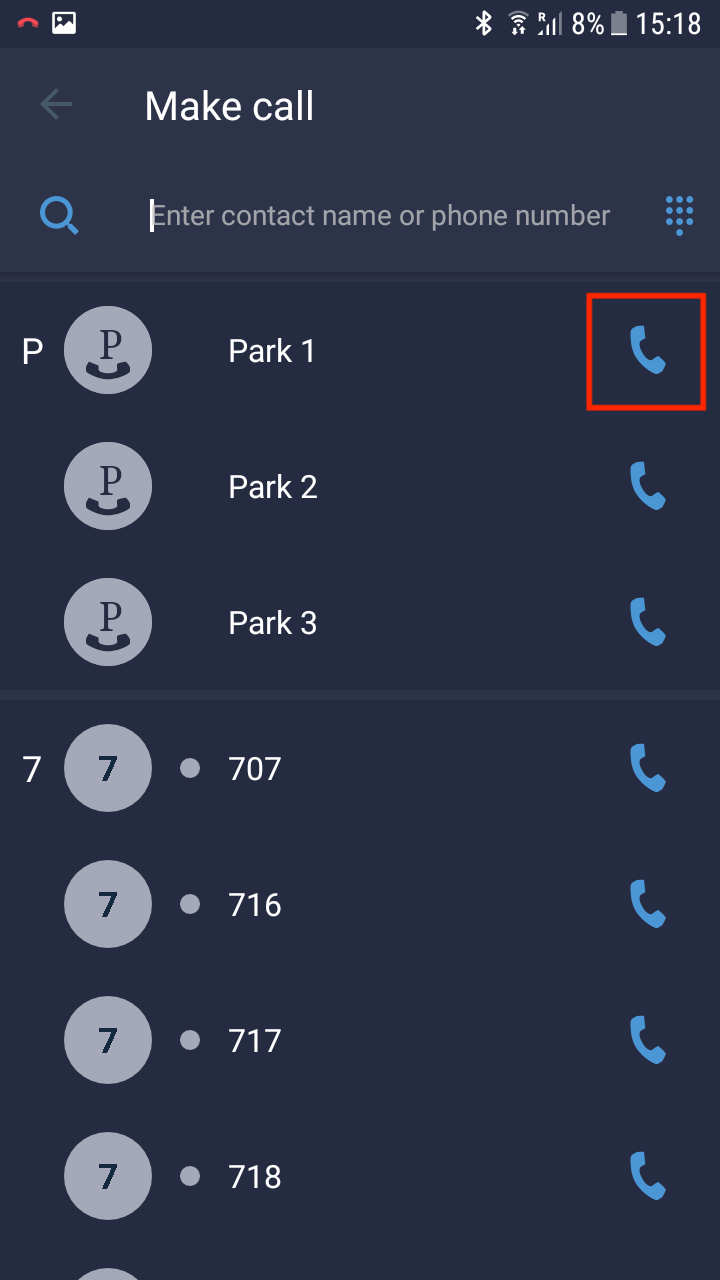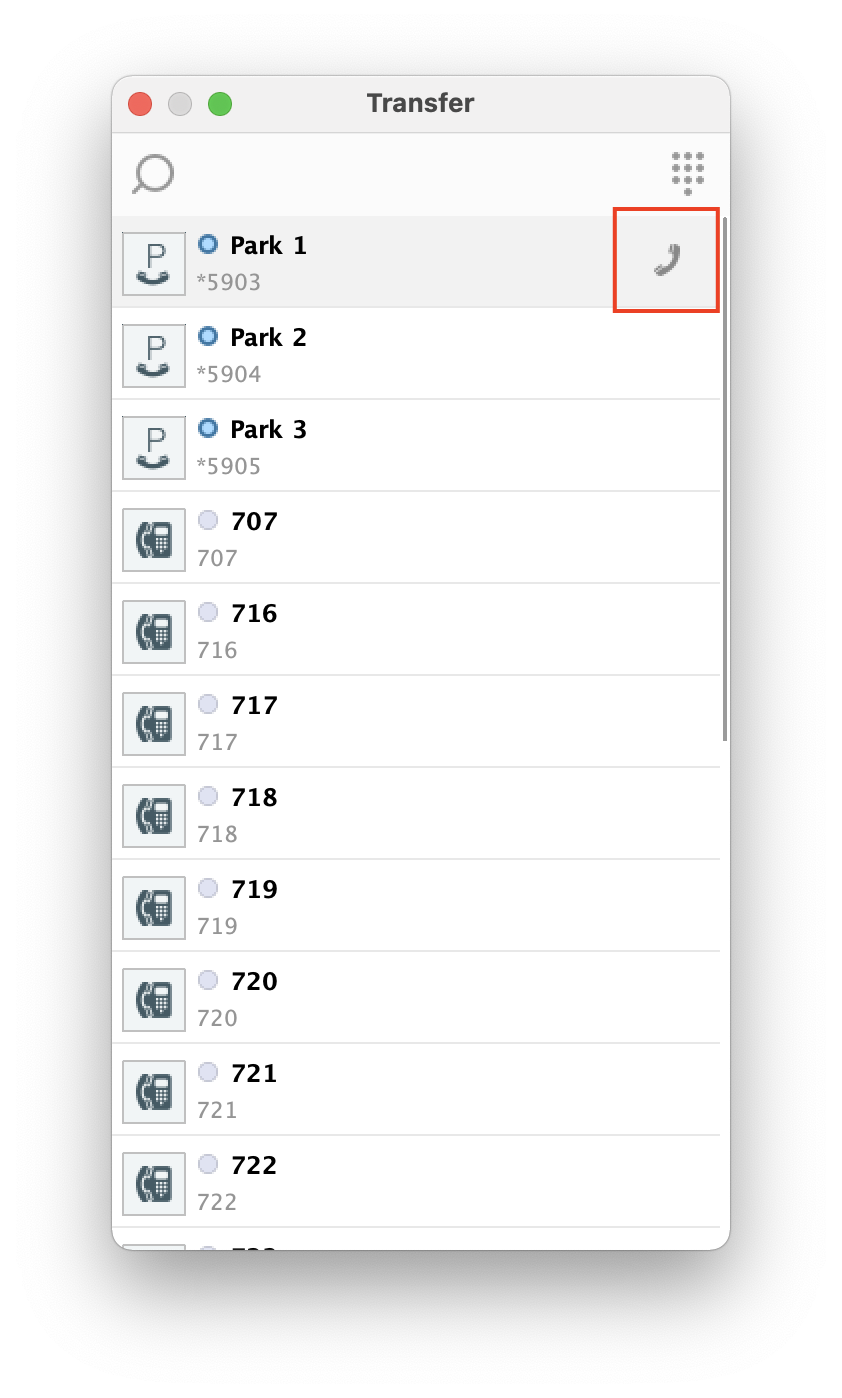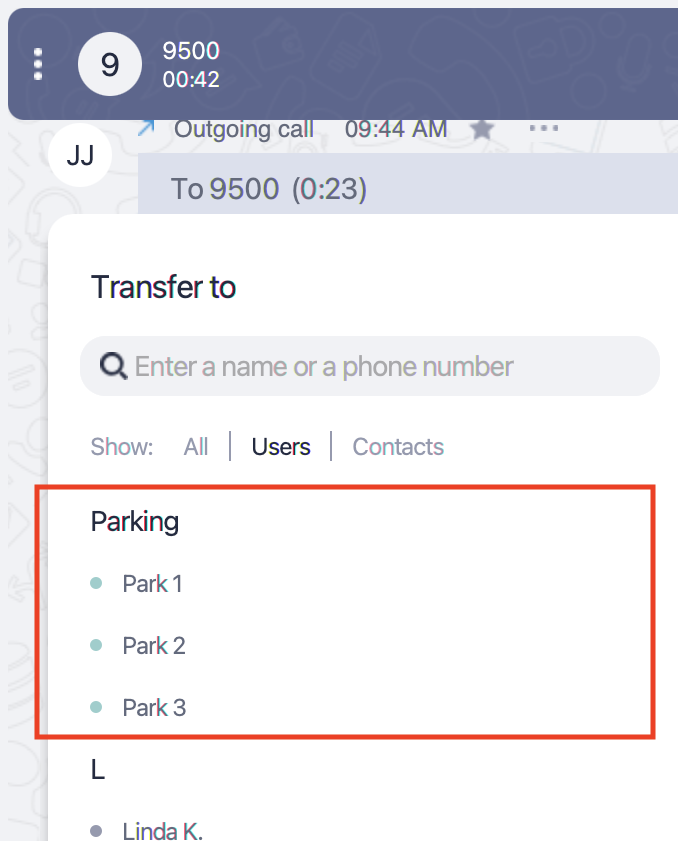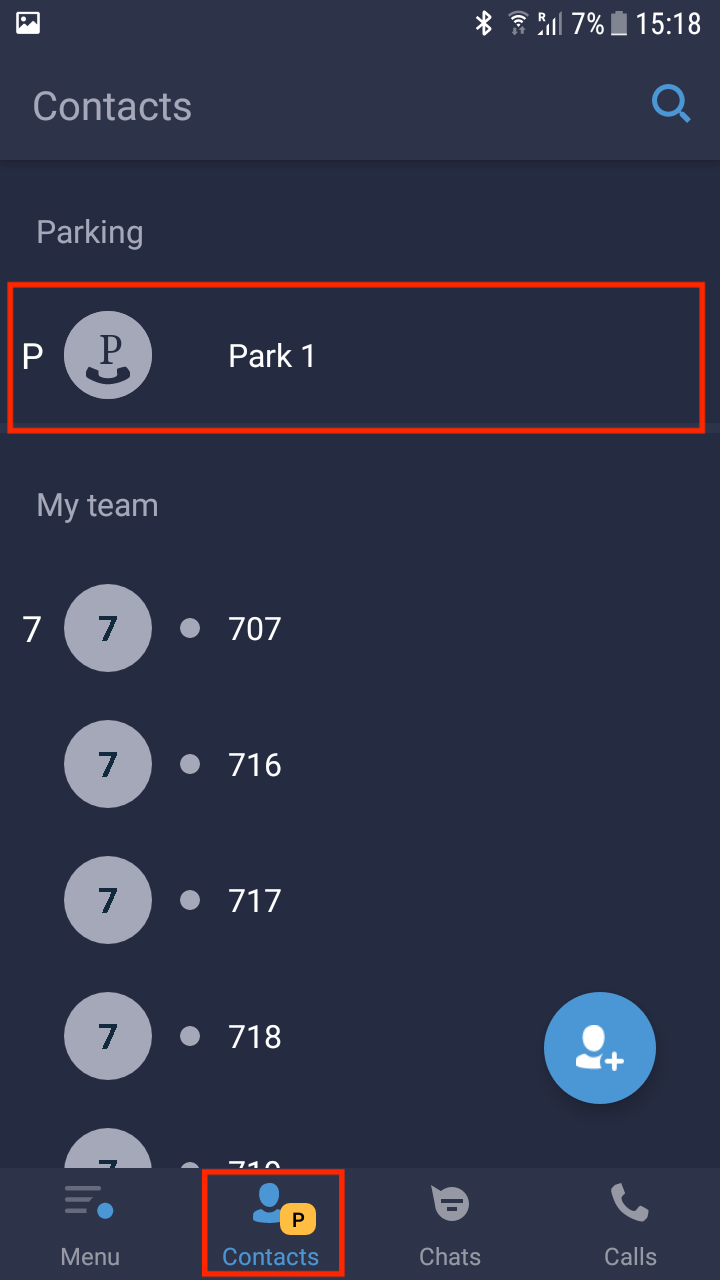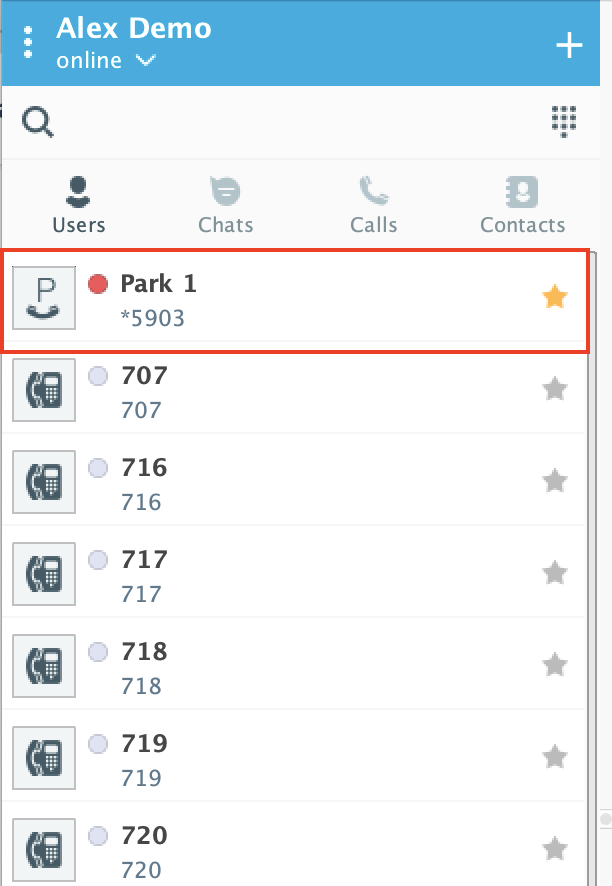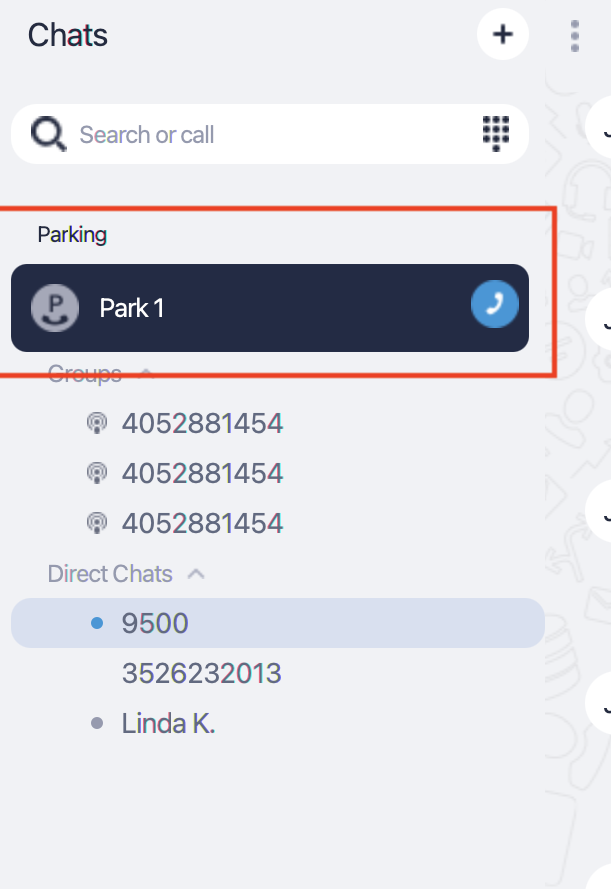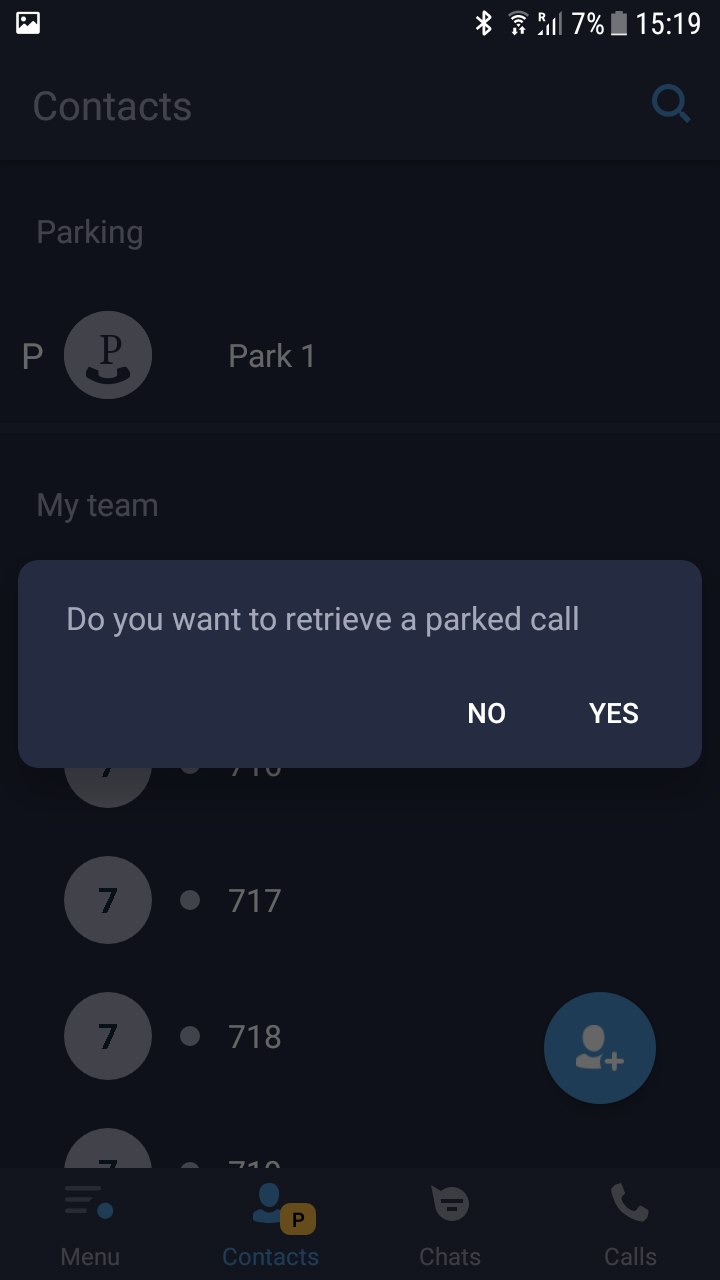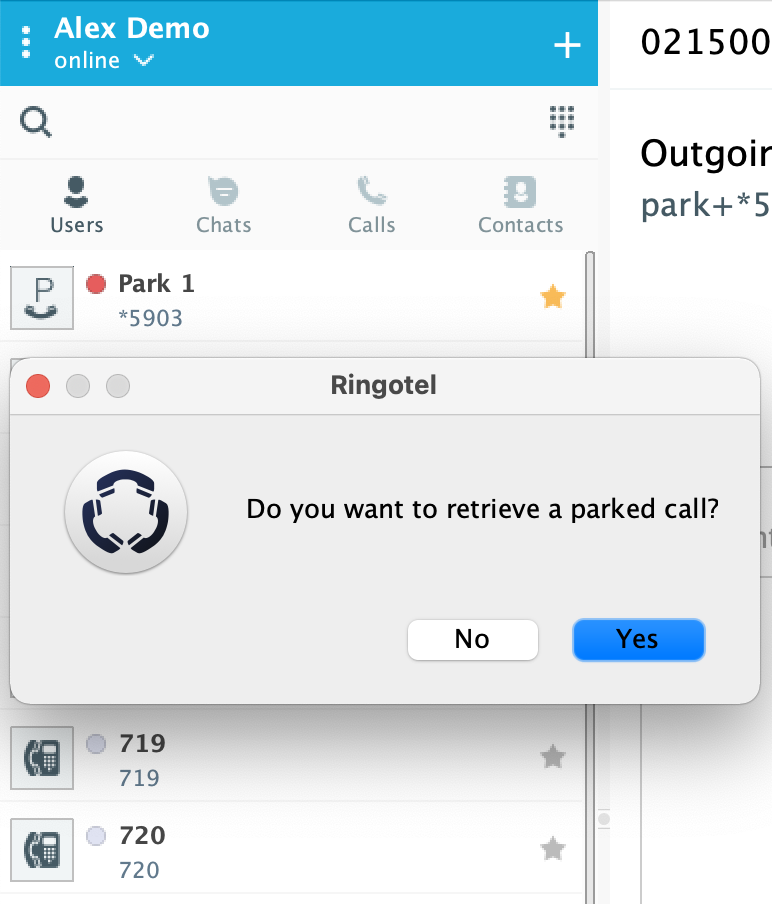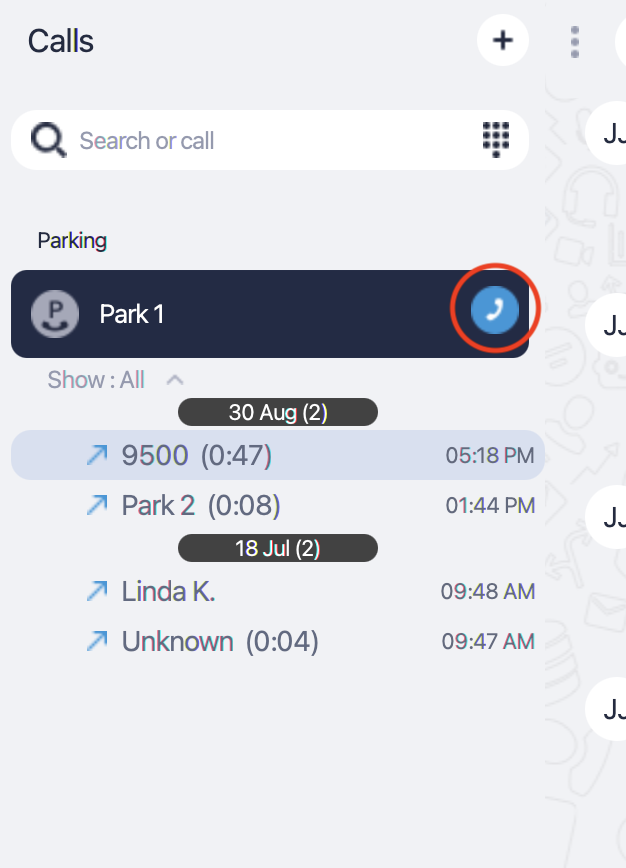Call Park feature allows you to put a call on hold and retrieve it from another extension or a device. Please check with your system administrator if the Call Park feature is enabled for your user account.
Ringotel Call Park provides the following benefits out-of-the-box:
Different parking slots for a different set of users;
Automatic notification of users about the parked calls;
Shows parking slot BLF status in real-time;
Provides Caller ID after retrieving a parked call;
Park a call
To park a call, use a call transfer feature from the active call panel on your device
iOS
Android
PC/Mac
2. If the Call Park feature is enabled for your accounts, select a parking slot where you would like to park a call. Note: if all parking slots are busy, you will not see
iOS
Android
PC/Mac
3. All users within the same connection profile (ask your system admin for more details regarding the connection profiles) will now receive a notification about a waiting call in a parking slot.
Retrieve a parked call
Navigate to the Contacts tab (Users tab in the PC/Mac app) and select a parking slot to retrieve a call.
iOS
Android
PC/Mac
2. Confirm action in the pop-up window and you should now connect with the call waiting in the parking slot. Note, that you should see only the
iOS
Android
PC/Mac
| Info |
|---|
Please check with your system administrator if the Call Park feature is available for your user account. |
Related articles
| Filter by label (Content by label) | ||||||||||||||||||
|---|---|---|---|---|---|---|---|---|---|---|---|---|---|---|---|---|---|---|
|
| Page Properties | ||
|---|---|---|
| ||
|