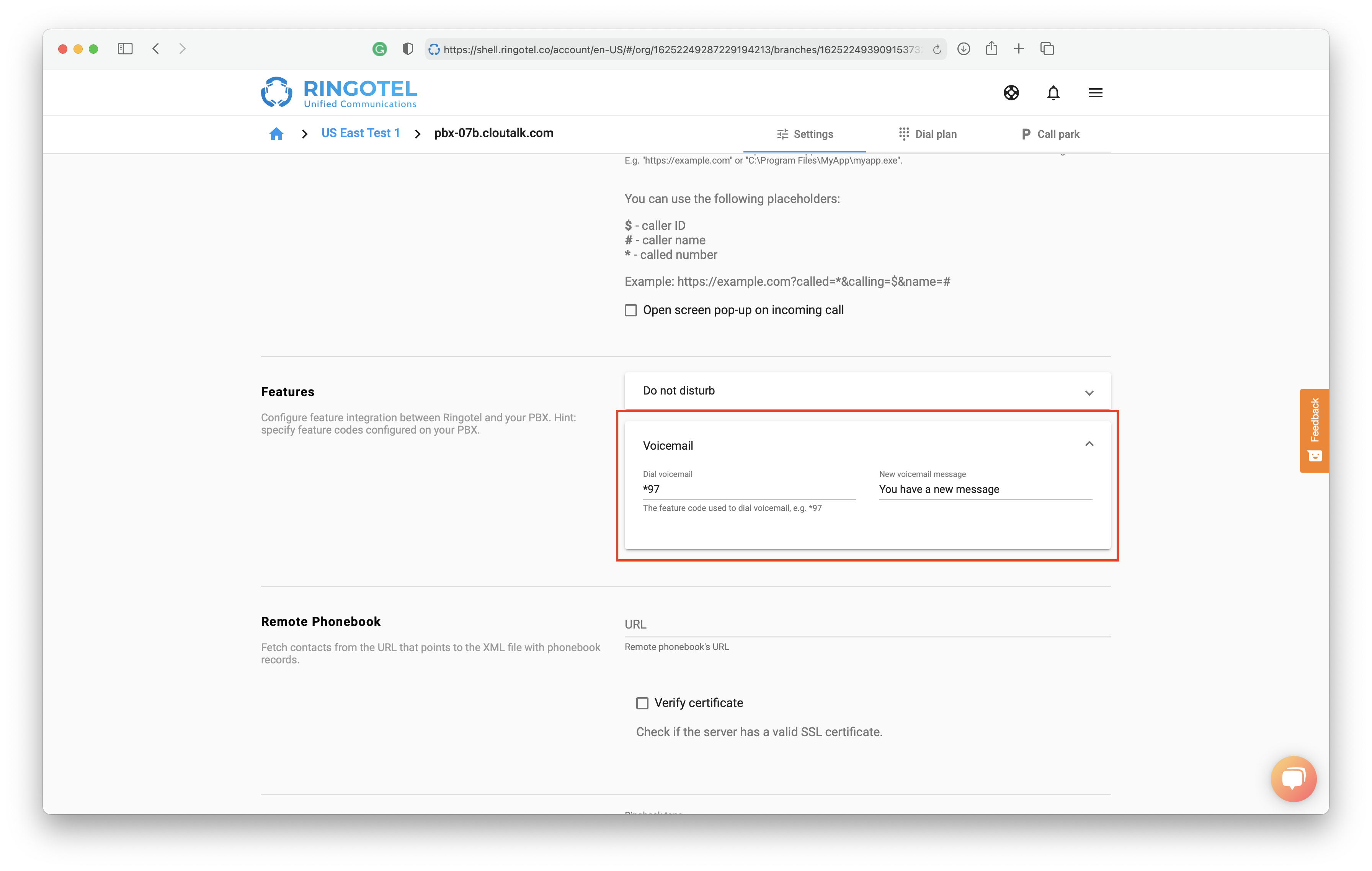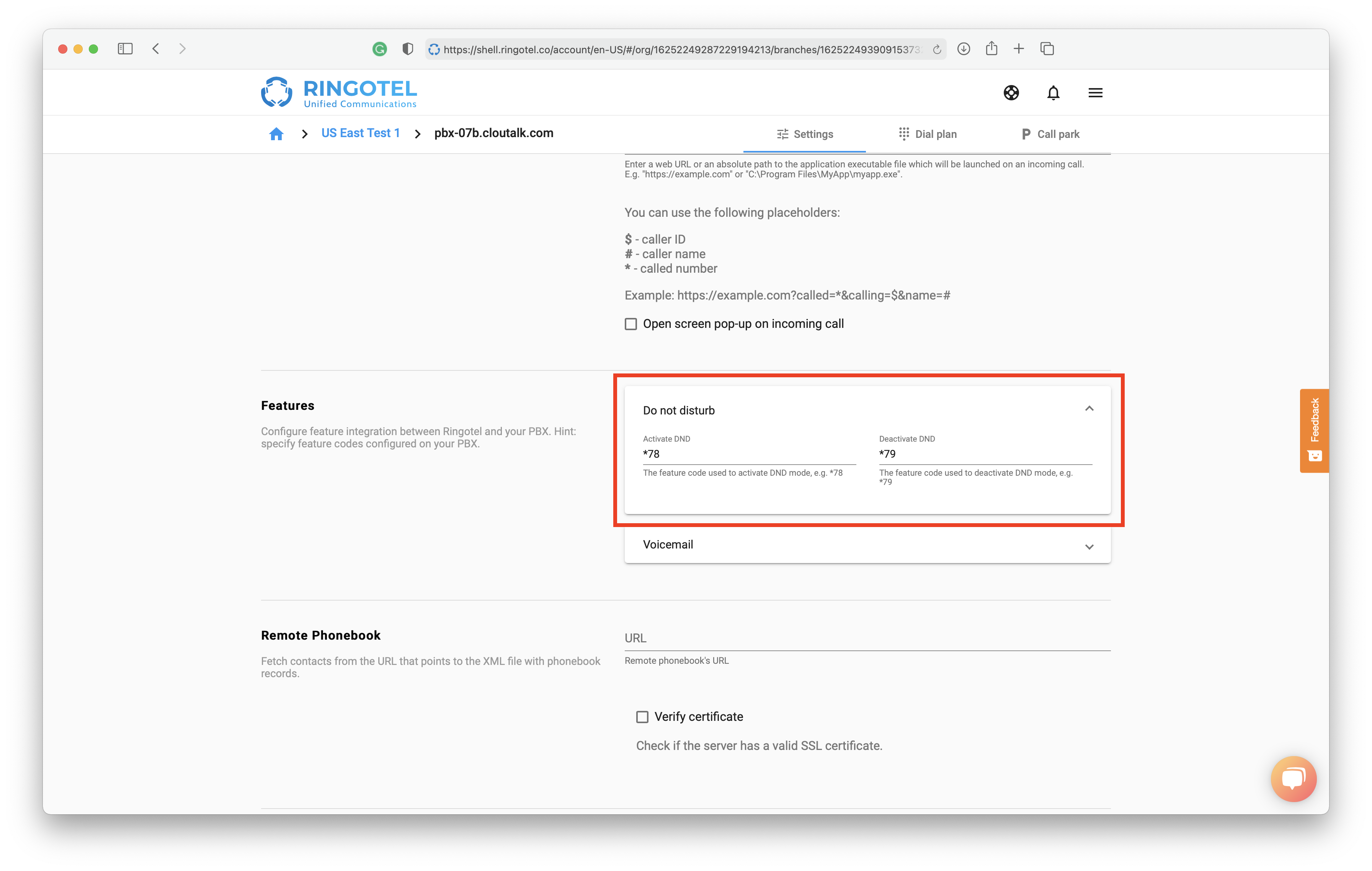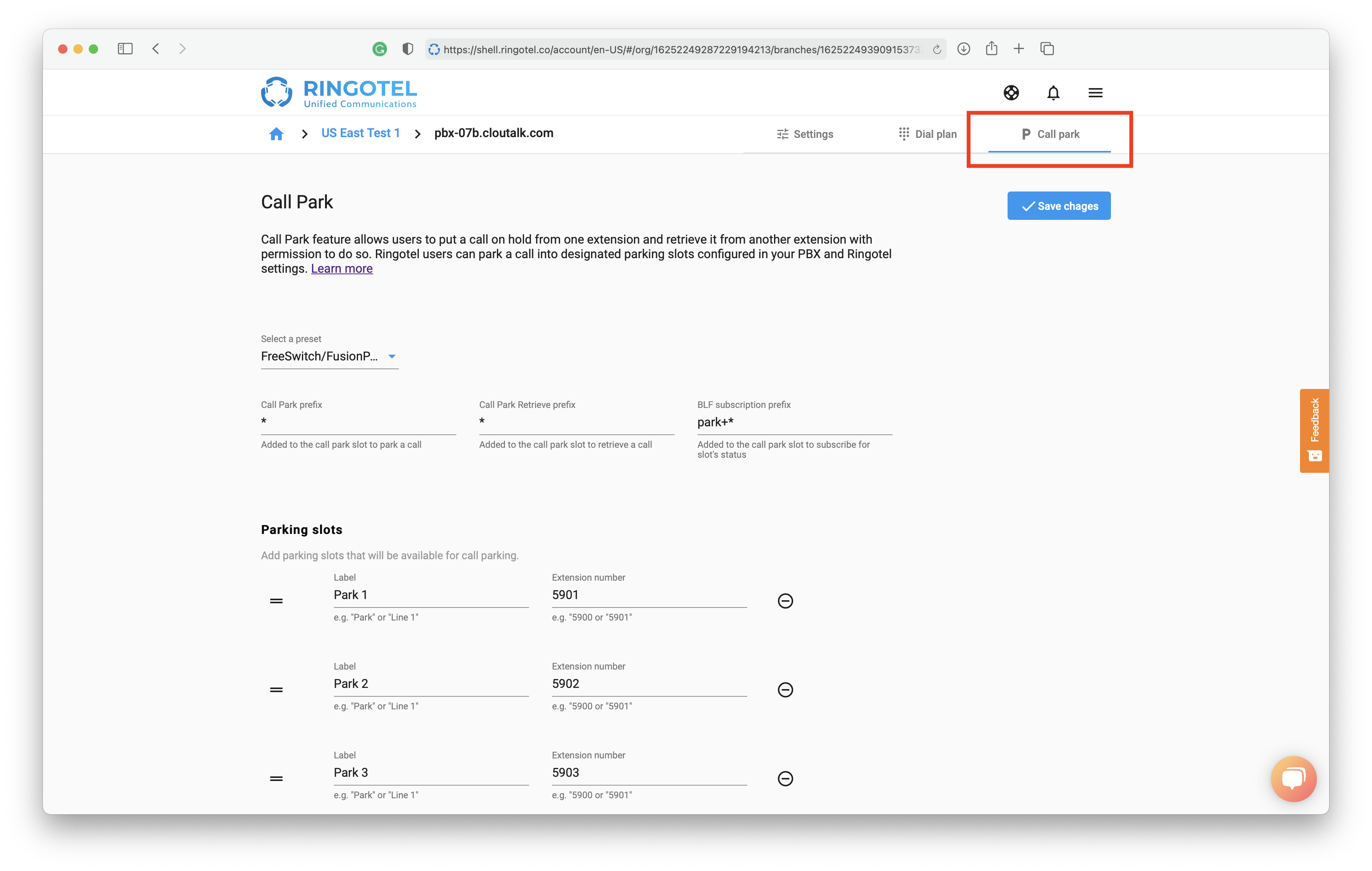Your Phone System provides numerous features that you probably use every day, like voicemail, call recording, do not disturb, call pickup, call parking, etc. Those built-in features could be easily triggered by dialing special feature codes configured on your PBX via any connected SIP endpoint.
Ringotel provides seamless integration with PBX features directly from the softphone user interface. It allows triggering certain features on the Phone System without the need to remember and manually dial feature codes. Instead, users can intuitively interact with the app’s interface on their mobile or desktop devices, while the Ringotel platform will do the rest.
How does it work?
Ringotel Shell admins can specify PBX feature codes in the Connection settings. Ringotel platform will then dial integrated features when the user interacts with the softphone’s UI.
Configuring the integration
Please check with your Phone System documentation for the feature codes configured in your system before the integration.
Currently, the following features are available for integration:
Voicemail
Do Not Disturb status
Voicemail
Allows users to:
Receive push notifications on new voicemail
Check voicemail with one tap/click
To configure integration with the voicemail feature, navigate the Connection settings and scroll down to the Features section.
Then, in the Voicemail settings, specify the Feature Code used to directly dial a user's voicemail from their own extension.
Hit Save Changes afterward. When done, users of this Connection profile will start receiving push notifications on new voicemail and will be able to check the new messaging with one tap/click from their mobile or desktop apps.
[TODO: provide screenshots]
Do Not Disturb
Allows users to:
Toggle DND status on their extension
To configure integration with the DND feature, navigate to the Connection settings and scroll down to the Features section.
Then, in the Do not disturb settings, specify the Feature Codes used to activate and deactivate the user's DND status on their own extension.
Hit Save Changes afterward. When done, users of this Connection profile will be able to toggle DND status on their extension by changing the availability status on their mobile or desktop Ringotel apps.
[TODO: provide screenshots]
Call Parking
Allows users to:
Park active calls
Retrieve parked calls
Receive notifications on parked call
To configure integration with the Call Parking feature, navigate to the Connection settings and switch to the Call Park tab.
Then, select one of the pre-configured presets if they match your PBX configuration of select Custom and provide feature codes configured in your system. Learn more → Setting up a Call Park feature
Hit Save Changes afterward. When done, users of this Connection profile will be able to use Call Parking integration from their mobile or desktop Ringotel app. Learn more → How to use a Call Park feature